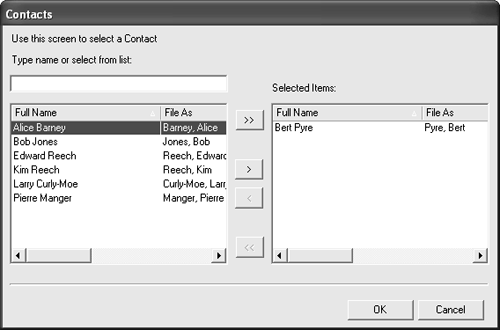Adding Contacts to Accounts
| After you have entered business contacts and accounts into the BCM, you can add the appropriate contacts to each of the accounts. This enables you to associate each business contact with the company or organization for whom they work. Follow these steps:
The contacts that you add to the account will appear in the Contact list in the account's dialog box. If you want to remove a contact from the list, select the contact and then press the Delete key. Make sure you save the changes that you make to the account before closing it.
|
EAN: N/A
Pages: 660