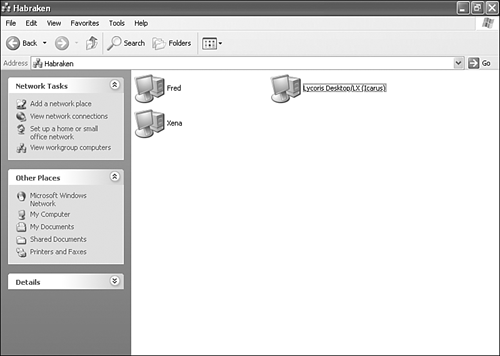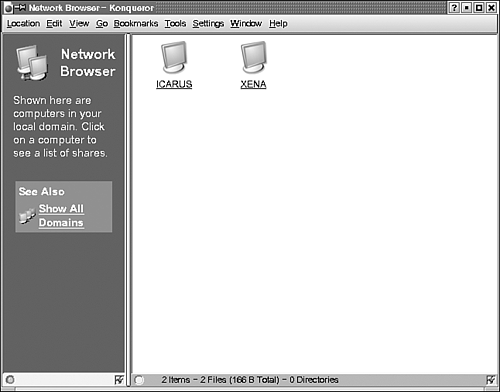Accessing Windows Workgroup Shares
| Accessing shares in a workgroup is very straightforward. In Windows you can browse for other computers in a workgroup using the Network Neighborhood or the My Network Places window (depending on the version of Windows you are using). Figure 6.18 shows the workgroup computers available to a workgroup member computer running Windows XP. Note that there are Windows peers in the workgroup and a Linux peer running Lycoris Desktop (and using Samba as a way to connect to the workgroup). Figure 6.18. Windows peers can browse the workgroup for member computers. To view the shared folders and printers that are provided by a workgroup peer computer, double-click on that computer. You can then access the files in the shared folders or connect to a printer provided by a workgroup member. Linux computers also provide different methods for browsing the network. Lycoris Desktop uses the Konqueror Network Browser as shown in Figure 6.19. Note that the Lycoris computer (Icarus) is in a Windows workgroup that contains a Windows-based computer named Xena. Figure 6.19. Linux desktop navigation tools such as the Konqueror Network Browser can be used to access the computers in the Windows workgroup. Tip
|
EAN: 2147483647
Pages: 188