Working with Numeric Parameters
|
| < Day Day Up > |
|
In 3ds max, most parameters can be entered into the appropriate fields as numeric values. All such fields for entering numeric values have spinners, which are used by clicking them with the left mouse button the required number of times, or by moving the mouse upward or downward while holding the left mouse button. To ensure that the cursor stays with the appropriate field, set the Wrap Cursor Near Spinner flag, as shown in Fig. 12.7:
-
Main menu à Customize à Preferences à General à Spinners
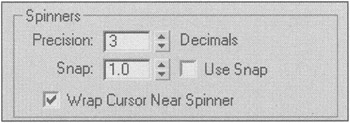
Figure 12.7: Warp Cursor Near Spinner flag
To change this parameter quickly, press and hold the <Ctrl> key while scrolling. By pressing and holding the <Alt> key when scrolling, you will increase precision in floating-point parameters. If you right-click the parameter, you will reset the parameter to its minimum value.
When working in parameter fields, you can also perform addition and subtraction operations with the current parameter value. For example, if you want to increase the current value by 10 units, enter "r10" into the parameter field ("r" stands for relative) and press <Enter>. For subtraction, use the "r-" prefix, for example: r-10. You can also divide one number by another, for example: 360/5. Unfortunately, no other calculations are allowed in the parameter fields.
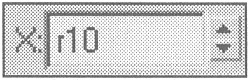
3ds max provides a calculator allowing you to calculate the value in a parameter field. To start the calculator, press <Ctrl>+<N> when the cursor is positioned over the parameter field (Fig. 12.8). The expression syntax used by this calculator has a lot in common with the Expression Controller. You can get more detailed information on the calculator in the "User's Manual" supplied with 3ds max.
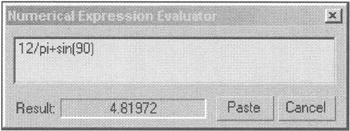
Figure 12.8: Built-in calculator
Finally, special mention should be paid to 3ds max's gratifying capability to convert measurement units. For example, if you are working in the metric system and want to enter a value in inches, simply enter the value and specify the units explicitly (for example, 8"). 3ds max will automatically convert it to the metric scale.
| Note | Unfortunately, the built-in calculator does not support automatic conversion of measurement units. |
|
| < Day Day Up > |
|
EAN: N/A
Pages: 136