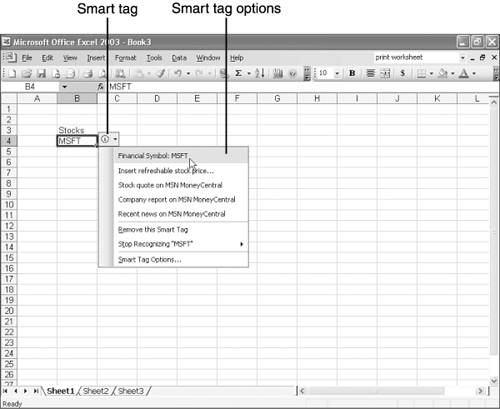Viewing and Using Smart Tags
| As you type entries, little button icons might pop up on your screen and then automatically disappear, or a tiny purple triangle might appear in the lower-right corner of a cell . These signs are an indication that Excel's smart tags are at work. Smart tags link the entry to other programs (such as a Web browser or e-mail program) that can perform a specific task using the entry. For example, if you enter a stock symbol, such as MSFT, Excel displays a smart tag that enables you to click an option for downloading the stock price from the Internet. If you enter a person's name , you can click the smart tag and click an option for sending that person an e-mail message. Whenever you type a data entry that Excel recognizes as a candidate for a smart tag, Excel displays a smart tag, which looks like an information icon ”a circle with an "i" in the middle of it. Click the smart tag to view a list of options, as shown in Figure 4.9, and then click the desired option. Figure 4.9. Smart tags connect cells to other programs for performing specialized tasks . Note
|
EAN: 2147483647
Pages: 189