System Monitor Alerts
|
|
Alerts are a nice way to trigger events when given system thresholds are exceeded or not met. For example, you can configure an alert to occur when your system has exceeded 60 percent of the processor and has used 80 percent of the physical memory. When these two example conditions are met, you can trigger a program to be executed, a message to be sent to the operator using NET SEND, and even start up the System Monitor log to take a snapshot of the system.
To configure an alert, open System Monitor and drill down to Alerts under the Performance Logs and Alerts group. Right-click on Alerts and select New Alert Settings. This will open the screen shown in Figure 5-6. Next, type any message in the Comment section to help you remember what the alert does, then click Add to add the first counter. Once the counter is selected, choose whether you want the alert to be triggered when the value is over or under the given limit. Finally, select how often you want this counter to be checked with the Interval option.
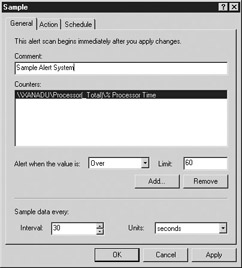
Figure 5-6: Creating a sample alert with a simple interval of 30 seconds
| Note | You can select more than one counter if you want the alert to be triggered when both conditions are met. |
In the Action tab, you can specify what action will occur when the alert has been triggered. In Figure 5-7, I am sending a NET SEND message to the workstation with the name XANADU. At the same time, I'm starting a System Monitor log to capture a snapshot of the system. Optionally, you can have programs execute to further help you diagnose a problem or self-fix it. For example, you could have a table automatically truncated when disk space is at a premium.
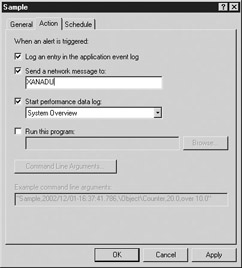
Figure 5-7: Configuring the alert to send a message and start the log when it is triggered
The last tab is the Schedule tab, which is where you can specify when you want this alert to be activated. For example, you can specify that the alert will only be activated during business hours or turned off during peak system time.
Once our example alert is triggered, the message popup will look like Figure 5-8.

Figure 5-8: Message received when the alert has been triggered
|
|