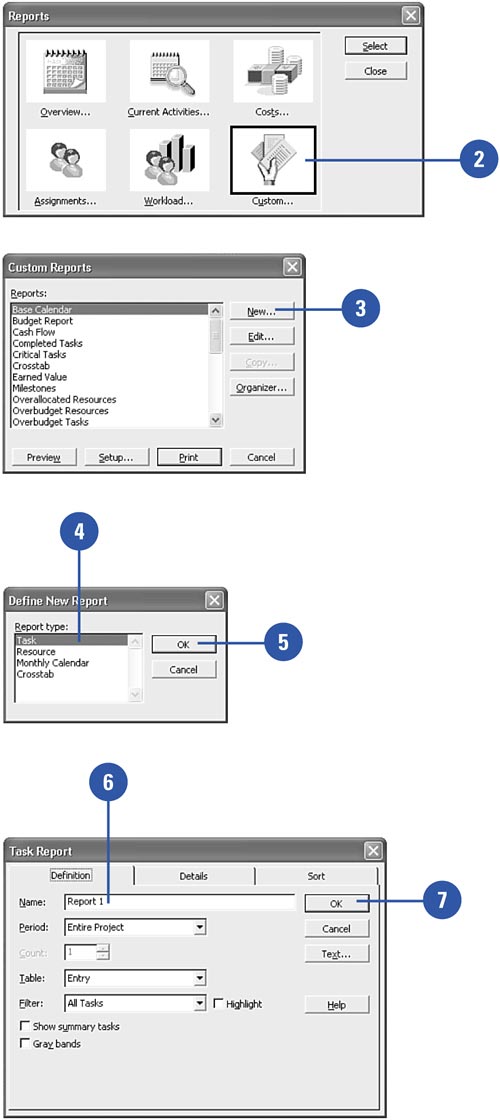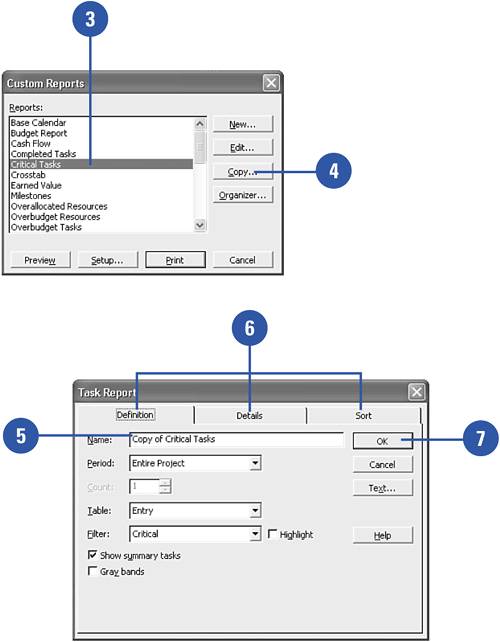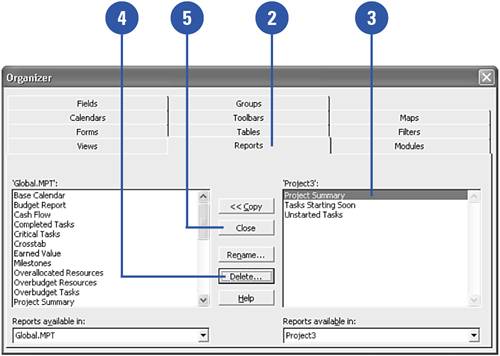Creating Custom Reports
|
Show Me Microsoft Office Project 2003
ISBN: 0789730693
EAN: 2147483647
EAN: 2147483647
Year: 2003
Pages: 204
Pages: 204
Authors: Brian Kennemer
- Chapter V Consumer Complaint Behavior in the Online Environment
- Chapter IX Extrinsic Plus Intrinsic Human Factors Influencing the Web Usage
- Chapter XI User Satisfaction with Web Portals: An Empirical Study
- Chapter XII Web Design and E-Commerce
- Chapter XVIII Web Systems Design, Litigation, and Online Consumer Behavior