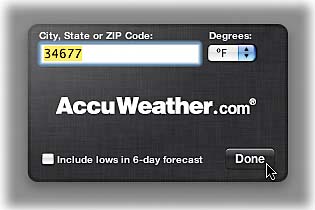STEP FIVE (Trying Out Widgets)
| We've tried out one of the most basic widgets (the Calculator); now let's move onto something cooler. With the Widget Bar open, click once on the Unit Converter widget (it shows a ruler, a grid, and a gold bar stacked together) and it will appear onscreen. (When widgets appear, they arrive using a very slick little effect that kind of looks like a pond ripple.) The Unit Converter is one of those widgets that works fine for most things without being connected to the Internet (for example, it will convert miles per hour into kilometers per hour, gallons into liters, yards into meters, etc.). But if you're connected to the Internet, it can do some really handy stuff, so make sure you're connected to the Internet before we go any further. In the top center of the Unit Converter widget is a pop-up menu to the right of the word "Convert" that lets you choose what you want to convert. Click once on this pop-up menu and choose Currency. As you know, currency prices fluctuate every day, but since you're connected to the Internet, when you ask it to convert dollars (by choosing US Dollar from the left pop-up menu) to Euros (by choosing Euro from the right pop-up menu), you're going to get an accurate conversion based on the latest currency rates. That's mighty cool stuff. This example gives you just a hint of how widgets can bring information from the Web right to your fingertipswithout having to search for it using your Web browser. Default Weather widget
Choosing a new hometown for the Weather widget
|
EAN: 2147483647
Pages: 189