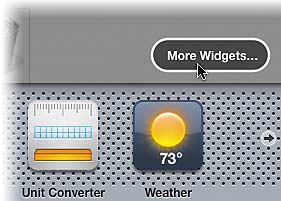STEP SIX (Setting Up Your Hometown Weather)
| One of my favorite widgets is the Weather widget. It's one of the widgets already open when you first opened Dashboard (it looks like a dark blue vertical rectanglewell, it does now, anyway). For this Weather widget to give you the local forecast, you need to tell it where you live. You do this by clicking on the tiny, lowercase "i" icon that appears in the bottom right-hand corner when you move your mouse over the Weather widget. Click on that little "i" and your widget will "flip" around (like turning over a card), and on the back there's a text field where you enter your city, state, or ZIP code. Since we're setting this up for you, you probably know your own ZIP code (please tell me you know your own ZIP code), so click in the text field, enter your ZIP code, and then click the Done button in the bottom-right corner of the widget. (If you're connected to the Internet, your local forecast will immediately appear.) Best of all, your Weather widget will remember your ZIP code, so each day your weather forecast will be waiting for you.
|
EAN: 2147483647
Pages: 189