Client Protocol Considerations
When you use Remote Tools, the SMS Administrator Console computer and the client computer must share a common protocol. At first glance, this requirement probably seems obvious. However, it is important to note that when the client agent is installed, it automatically binds to the primary protocol on the client computer, and this is the protocol under which the Remote Tools session will be attempted.
The SMS Administrator Console computer will search through its first eight loaded protocols (LANA 0 through 7) looking for the one that matches the primary protocol of the client computer. The values for the eight default protocols are stored in the registry under HKEY_LOCAL_MACHINE\SOFTWARE\Microsoft\SMS\Components\SightNT\Lana. You can change the order of these protocols or add protocols by modifying this entry.

CAUTION
Never make modifications to the registry unless you know what you are doing and what effects, if any, your change will produce. Refer to the documentation for Windows NT before modifying this particular key.
Figure 10-13 shows an example of the message box displayed in the SMS Administrator Console while this protocol negotiation takes place.
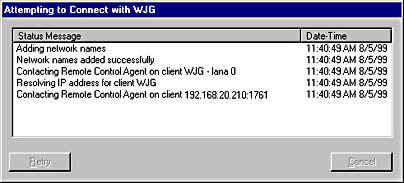
Figure 10-13. Message box showing the SMS Administrator Console computer's attempts to find and negotiate a protocol for establishing the Remote Tools session.
For example, suppose that the SMS Administrator Console computer has only TCP/IP installed and the client computer has NetBEUI and TCP/IP installed, with NetBEUI as the primary protocol. In this case, the Remote Tools Client Agent will use NetBEUI as its protocol. When a Remote Tools session is attempted, it won't be established because the SMS Administrator Console computer and the client do not have a common Remote Tools protocol.
You can either change the protocol order on the client or reconfigure the settings on the Advanced tab in the Remote Tools Client Agent Properties window to use a different LANA number. The problem, of course, is that these settings are sitewide, and perhaps not all your clients experience the same problem. Changing the LANA number may clear up the issue for some clients and introduce it for other clients. Fortunately, there is now a Microsoft BackOffice 4.5 Resource Kit utility, RCCliopt.exe, that allows you to set the LANA number on a per-client basis. You can also find this utility in the Support\Reskit\Bin\Platform\Diagnose directory on the SMS 2.0 CD. We'll look at this utility in the section "Remote Control Settings (RCCliopt.exe)" later in this chapter.
![]()
NOTE
When you upgrade the site server with SMS Service Pack 1, the support directory files and folders mentioned above are replaced with a single executable setup. When you execute this setup file, the support tools are expanded and written to a new folder named SMS 2.0 Supportability Tools, created under C:\Program Files by default. The RCCliopt.exe tool can be found here in the subfolder mentioned above.
Clients with Multiple Network Interface Cards
A similar issue may arise if your network has clients with more than one NIC installed. By default, the Remote Tools Client Agent binds to the first NIC in the binding order. Changing the NIC to which the client agent binds varies depending on platform
On Windows 3.x clients, in each client's Windows or Windows\System directory, create a file named Imp.ini that includes the following section:
[Protocol]
Subnet = xxx.xxx.xxx.xxx
SubnetMask = xxx.xxx.xxx.xxx
The IP addresses you specify should be those of the NIC to which you want the Remote Tools Client Agent to bind.
On Windows 95, Windows 98, Windows NT, and Windows 2000 clients, using the Registry Editor, locate the key HKEY_LOCAL_MACHINE\Software\SMS\Client\Client Components\Remote Control. Add new string type values to this key named Subnet and SubnetMask, each containing the appropriate address value for the NIC you want the agent to bind to. This forces the client agent to bind to the NIC specified by the subnet and subnet mask.
Remote Tools and TCP/IP
In most sites today, you will be configuring Remote Tools for use over TCP/IP. TCP/IP must be configured to communicate with other network components. The SMS Remote Tools function communicates over NetBIOS. This protocol allows Remote Tools to register and use unique NetBIOS names for communication between the SMS Administrator Console computer and the client. So for SMS to establish a Remote Tools session with a client, it must be able to resolve the client's NetBIOS name with an IP address. The easiest way to ensure that this resolution can occur is to configure your network to use WINS or DNS to provide name resolution services.
![]()
NOTE
It should go without saying that we are, of course, talking about Microsoft WINS and DNS services here. Other implementations won't work.
If your network environment does not include a WINS server for NetBIOS name registration and you want to use NetBIOS over TCP/IP, it may be necessary to configure an LMHOSTS file on the SMS Administrator Console computer. As you know, this is a text file that contains a list of clients and their IP addresses. This file will also provide the name-to-IP address resolution required for Remote Tools to function properly. When configuring the LMHOSTS file entries, consider the following requirements:
- Each entry will include the IP address, client name, and remote function code, as shown here:
- The client name and remote function code must be enclosed in quotation marks.
- Each client name and remote function code entry must be exactly 16 characters in length. Add spaces between the client name and remote function code as necessary.
- The remote function code is the 16th (last) character and can be either A (enables chat), C (enables remote control), or E (enables file transfer).
xxx.xxx.xxx.xxx "clientname A"
![]()
NOTE
The default LMHOSTS file on Windows NT systems is located in the WINNT\System32\Drivers\Etc directory on the SMS Administrator Console computer and can be configured using a text editor.
The LMHOSTS file would need to be configured on every SMS Administrator Console computer that would be performing Remote Tools tasks. If you were enabling remote control, file transfer, and chat for a 1000 clients, that would entail 3000 entries for each LMHOSTS file. (We'll look at Remote Tools in detail in the section "Remote Functions" later in this chapter.) The moral of this story: use WINS or DNS.
Using Remote Tools over RAS Connections
As an SMS administrator, you may need to diagnose a problem or assist a client over a RAS connection. Remote Tools enables you to connect to client computers over such connections. Consider the following requirements when you are using Remote Tools over RAS:
- To use Remote Tools over a RAS connection, the link should be at least 28.8 Kbps. Keep in mind that this is a minimum specification—as with any remote connection, faster is better. Also, remember to disable any wallpaper settings.
- The SMS Administrator Console computer will connect to the remote RAS server, so you must install and configure the RAS client software on this computer.
- The SMS Administrator Console computer, the RAS server, and the remote client computer must be running the same NetBIOS transport protocol.
- At the site containing the remote client, a RAS server must be located on the same LAN as the remote client computer.
SMS can dial the remote site automatically before connecting to the destination client on another SMS site. This is accomplished through Gateway.dll. Gateway.dll initiates the RAS connection to the remote LAN and authenticates the user by communicating with a RAS server that exists on the same LAN as the remote client. When the Remote Tools session is terminated, Gateway.dll disconnects the target LAN and closes the session.
![]()
NOTE
Remote Tools sessions with NetWare clients are not supported over RAS connections.
EAN: 2147483647
Pages: 167