Using SMS Service Manager
Status messages will be and should be your first stop when you are trying to understand an SMS process or to troubleshoot a problem on your site. However, in addition to status messages, you can also study the log files that can be generated by each component. Log files provide an even greater level of detail in describing how an SMS component is functioning, especially in relation to other components.
Remember from Chapter 3 that log files are not enabled in SMS 2.0 by default—a departure from earlier versions of SMS. This change was made to conserve server resources. After all, there are now over forty SMS components and services that can generate log files. On the other hand, log files are enabled on SMS clients by default because the number of client agents is considerably less (six) and so that the SMS administrator does not have to visit a client to enable the log files. We also explored using SMS Service Manager to enable SMS 2.0 log files in the SMS Administrator Console in Chapter 3.
SMS Service Manager is also used to monitor the status of components. Unlike Status Message Viewer, SMS Service Manager provides an at-a-glance view of SMS components and services running on the site server and on each site system. As shown in Figure 5-41, you can see the status of each component (represented both as an icon preceding each entry and in the Status field), the server the component is running on, the last time the component was polled, and the component type. The status icon for an entry appears only after you query each component for its current status by right-clicking on it and choosing Query from the context menu. Using the same technique, you can also stop, pause, and resume component activity.
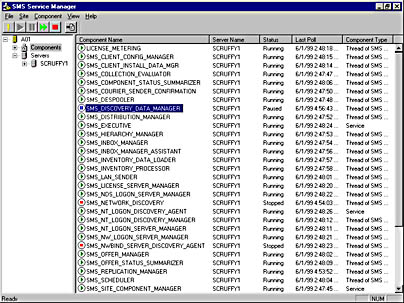
Figure 5-41. SMS Service Manager, displaying a list of components and services running on the site server.

TIP
If you want to stop all the SMS Executive threads, stop SMS_SITE_COMPONENT_MANAGER first and then stop SMS_EXECUTIVE using SMS Service Manager because Site Component Manager might attempt to restart the SMS_Executive if it is stopped. The Windows NT Services application also enables you to stop these services; however, using SMS Service Manager is the preferred method.Just because an SMS component is listed as stopped does not necessarily mean that there's a problem with the service. Some services run on a predetermined or administrator-defined schedule. It's important to familiarize yourself with viewing status messages and log files so that you can determine whether a component problem exists.
EAN: 2147483647
Pages: 167