Hack99.Permanently Erase Hard Disks
Hack 99. Permanently Erase Hard Disks
Before discarding old hardware, make sure you're not accidentally giving away proprietary or personal data. Most government agenciescertainly the ones with three-letter nameshave extremely stringent requirements for wiping hard drives before they discard old computing equipment. These requirements usually also extend to any contractors who have done work for them. Some security requirements are so stringent that disks must be destroyed, rather than simply erased, before the hardware can be discarded. The quickest and easiest way to do this (and the mechanism preferred by more militant sysadmins) is to take the disks in question to the local shooting gallery (guns, that is) and put a few rounds through them. For information on how to totally disable a disk using this mechanism, check out a recent copy of Field & Stream. However, if you prefer to erase a disk using software, read on.
10.12.1. Using shred to Wipe Hard Drives"Permanently Delete Files" [Hack #98] introduced the shred utility, which is designed to overwrite the contents of specified files on a Linux system with random data. Thanks to the approach that Linux and Unix take to devices ("everything is a file"), you can also use shred to wipe a hard drive by specifying the base name of the drive as the name of the target file, as in the following example: # shred -n 3 -vz /dev/> drive-name On most Linux systems, the first IDE hard drive is /dev/hda, the first SCSI disk is /dev/sda, the second IDE disk is /dev/hdb, and so on. The command to wipe a primary IDE disk would therefore be: # shred -n 3 -vz /dev/hda If you're using shred to randomize the contents of one or more hard drives, you'll have to repeat your favorite shred command, specifying each drive as an argument. You can also let shred do its default 25 passes by excluding the -n 3 option on the command line, but this will take a really long time when wiping an entire hard drive. (If you have a very large disk, shred could conceivably still be running when the next edition of this book comes out!) You'll have to be logged in as root in order to access the device directly, and you must also have booted from a disk other than the one you want to wipe. Because shred is part of the standard coreutils package, it is found on most rescue disks, in CD-based Linux distributions such as Knoppix, and in the Rescue Mode boot option for most Linux distributions. 10.12.2. Using Darik's Boot and NukeAnother option when you want to completely erase a hard drive is to use a specialized boot floppy or CD that's designed for only that purpose. Darik's Boot and Nuke (DBAN) application (http://dban.sourceforge.net) is delivered in exactly that fashion and also supports an automated search-and-destroy mode that seeks out every hard drive in your system and does an extremely thorough job of overwriting the disks with random data. Because DBAN is delivered as a boot disk and is designed to wipe disks (and only wipe disks), you should consider it to be the sysadmin's equivalent of a loaded gun. Be careful! Luckily, booting a system from a DBAN boot floppy or CD displays the screen shown in Figure 10-4, rather than simply beginning its search and destroy mission. Figure 10-4. The DBAN boot screen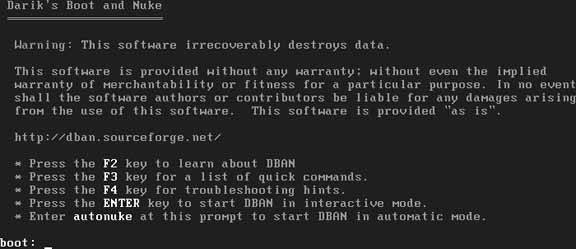 DBAN is provided as part of the System Rescue CD (http://www.sysresccd.org), but it must be started manually in that case. DBAN supports wiping IDE, SCSI, and SATA drives, and it even provides a variety of approaches to wiping your disks, as shown in Figure 10-5. To see this screen in DBAN, press F3 at the boot prompt. To select a specific wipe method, enter its name and press Return. Figure 10-5. Wipe options in DBAN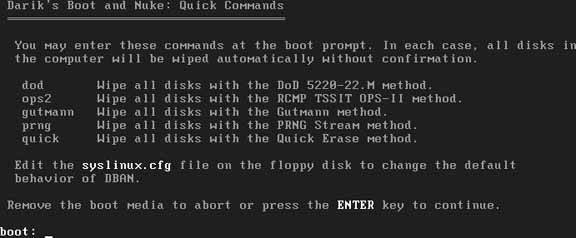 DBAN is widely used by government agencies with stringent security requirements, such as the Department of Energy and the National Nuclear Security Agency. For once, "good enough for government work" is a positive comment! DBAN can be your software hammer if you want to permanently erase a drive without physically beating it to death or shooting it. No software solution can beat physical destruction, and truly desperate people might still be able to recover something from a disk that was wiped with DBAN, but it's unlikely that the eBay purchaser of one of your old systems is going to spend the five- or six-figure dollar amount required to do so. 10.12.3. SummaryWiping disks is always a good idea when you take a machine out of circulation, sell it, or recycle it. Make sure you do backups of anything you want to save first, of course! DBAN is my preferred solution for wiping disks, but make sure that you label the CD carefully and then hide it just in case some of your more curious offspring or friends decide to use it as a boot disk and press Return at its boot prompt. Tools such as DBAN and shred will do a great job of making sure that only the most compulsive and wealthy randoms could even hope to resurrect any potentially embarrassing data from your old systems. 10.12.4. See Also
|
EAN: 2147483647
Pages: 162
