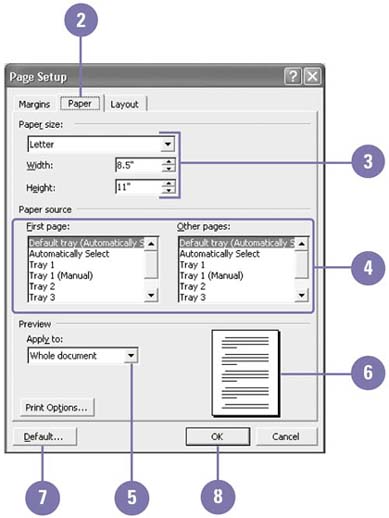Setting Up the Page
| Every document you produce and print might need a different page setup. You can achieve the look you want by printing on a standard paper size (such as letter, legal, or envelope), international standard paper sizes, or any custom size that your printer accepts. The default setting is 8.5 x 11 inches, the most common letter and copy size. You can also print several pages on one sheet. Set the Paper Size
|
EAN: 2147483647
Pages: 418