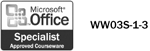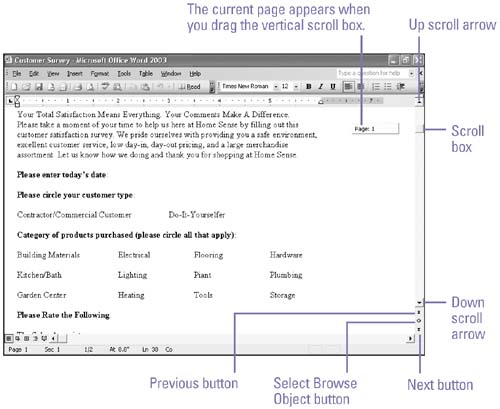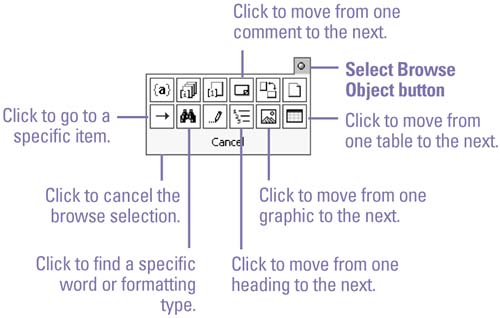| 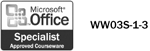 As your document gets longer, some of your work shifts out of sight. You can easily move any part of a document back into view. Scrolling moves the document line by line. Paging moves the document page by page. Browsing moves you through your document by the item you specify, such as to the next word, comment, picture, table, or heading. The tools described here move you around a document no matter which document view you are in. Scroll, Page, and Browse Through a Document -
To scroll through a document one line at a time, click the up or down scroll arrow on the vertical scroll bar. -
To scroll quickly through a document, click and hold the up or down scroll arrow on the vertical scroll bar. -
To scroll to a specific page or heading in a document, drag the scroll box on the vertical scroll bar until the page number or heading you want appears in the yellow box. -
To page through the document one screen at a time, press Page Up or Page Down on the keyboard. -
To browse a document by page, edits, headings, or other items, click the Select Browse Object button, and then click that item. If a dialog box opens, enter the name or number of the item you want to find, and then click the Previous or Next button to move from one item to the next. 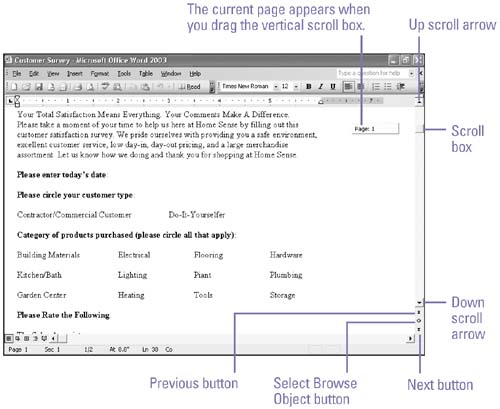 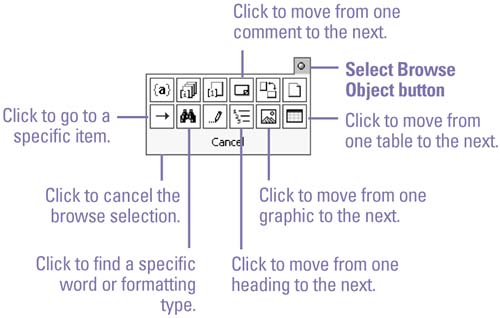 |