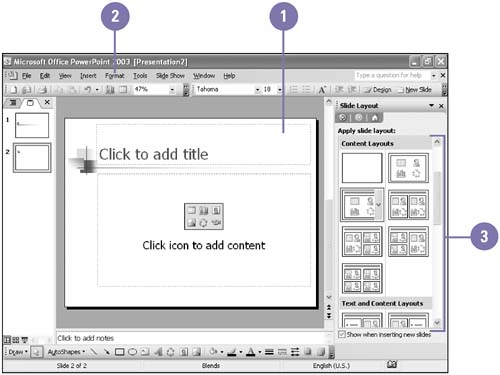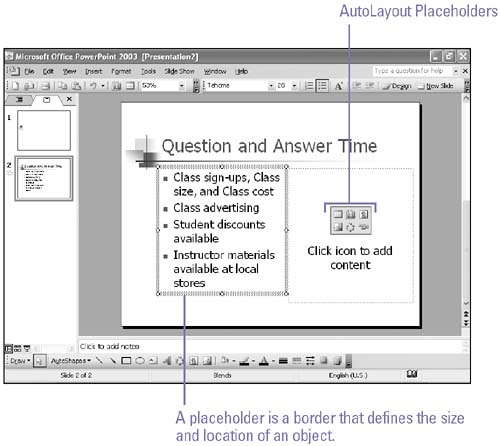| 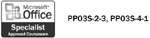 You need to arrange the objects on your slides in a visually meaningful way so that others can understand your presentation. PowerPoint's AutoLayout feature helps you arrange objects on your slide in a consistent manner. When you create a new slide, you apply an AutoLayout to it. You see design elements and placeholders for text and other objects. You can also apply an AutoLayout to an existing slide at any time. When you change a slide's AutoLayout, you keep existing information. PowerPoint applies the new AutoLayout, and you can arrange the placeholders the way you want them. Insert a New Slide -
 | Click the New Slide button on the Formatting toolbar. | -
 | Click the AutoLayout you want to use. |  Did You Know? You can delete a slide quickly . In Outline or Slides pane or Slide Sorter view, select the slide you want to delete, and then press Delete. | Apply an AutoLayout to an Existing Slide -
 | In Normal view, display the slide you want to change. | -
 | Click the Format menu, and then click Slide Layout. | -
 | Click the AutoLayout you want. | 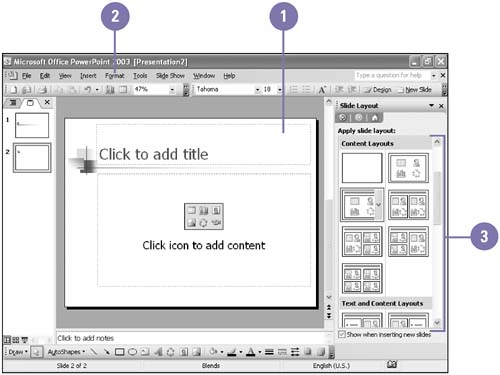 Enter Information in a Placeholder -
For text placeholders, click the placeholder, and then type the text. -
For other objects, click the placeholder, and then work with the accessory that PowerPoint starts. 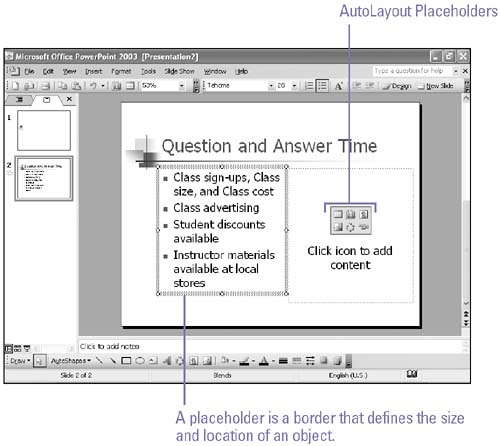 Did You Know? You can duplicate a slide . In the Outline or Slide pane of Normal view, click the slide you want to duplicate, Click the Edit menu, and then click Duplicate. You can hide master background objects on a slide . Display the slide whose background object you want to hide, click the Format menu, click Background, select the Omit Background Graphics From Master check box, and then click Apply or Apply To All. | AutoLayout Placeholders | Placeholder | Description | | Bulleted List | Displays a short list of related items | | Clip Art | Inserts a picture from the Clip Organizer | | Chart | Inserts a chart | | Diagram or Organization Chart | Inserts an organizational chart | | Table | Inserts a table from Microsoft Word | | Media Clip | Inserts a music, sound, or video clip | | Picture | Inserts a picture from a file | | |