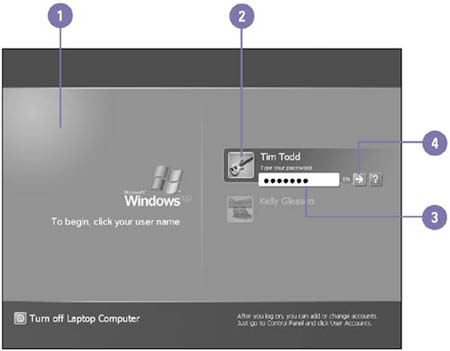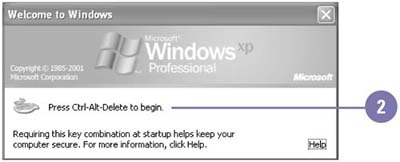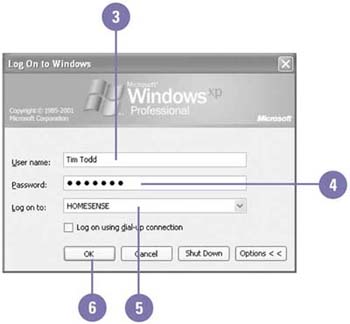| Windows XP automatically starts when you turn on your computer. When you first start Windows XP, you see a Welcome screen, or a Log On dialog box depending on your installation. The Welcome screen identifies you on a shared or workgroup computer, while the Log On dialog box identifies you on a domain network. After you enter a user name, password, and in some cases a domain name (for large network purposes), you see the Windows XP desktop. Start Windows XP Using the Welcome Screen -
 | Turn on your computer, and wait while Windows XP loads and displays the Welcome screen. | -
 | Click your user name. | -
 | Type your password. Be sure to use the correct capitalization. | -
 Click the green arrow, or press Enter. Click the green arrow, or press Enter. The first time you start Windows XP, a ScreenTip pointing to the Windows XP Tour icon on the taskbar appears, asking if you want to take a tour of Windows XP. Click the ScreenTip to take the tour, or click the Close button. 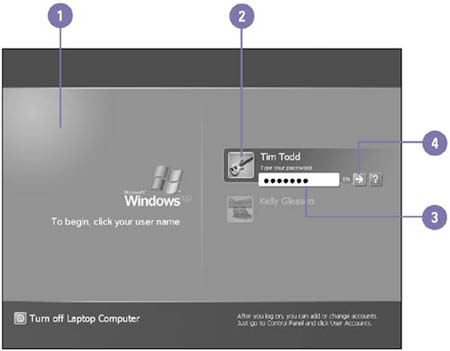 Did You Know? You can start the Windows XP tour later . Click the Start button on the taskbar, point to All Programs, point to Accessories, and then click Tour Windows XP. The Windows password is case-sensitive . Windows makes a distinction between uppercase and lowercase letters . Your password should be at least seven characters long, the optimal length for encryption, which is the process of logically scrambling data to keep a password secure. |
Start Windows XP Using a Network Log On Dialog Box -
 | Turn on your computer and wait while Windows XP loads and opens the Welcome to Windows dialog box. | -
 Press and then release the Ctrl, Alt, and Delete keys at the same time. Press and then release the Ctrl, Alt, and Delete keys at the same time. The Log On to Windows dialog box opens. -
 | Type the name that your network administrator assigned you, and then press Tab. | -
 | Type your password. Be sure to use the correct capitalization. | -
 | Select a domain from the list arrow, or type the network domain. If you're logging on locally, select the computer name. | -
 | Click OK. | 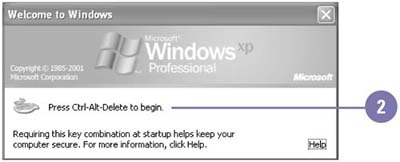 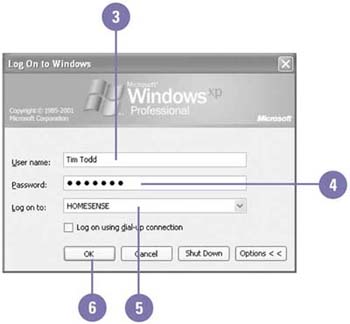 Did You Know? A domain network and a workgroup are different . A domain network is a group of computers connected together to share and manage resources by an administrator from a central computer called a domain controller. A workgroup is a network of computers connected together to share resources, but each computer is maintained and shared separately. |
| What you see at start up | Means you have a | | Desktop | Nonshared (single user) computer; no user name and password required | | Welcome screen | Shared (multiple users) or workgroup computer; user name and password required | | Log On dialog box | Networked (connected to a computer on a domain network) computer; user name and password required | |
 |