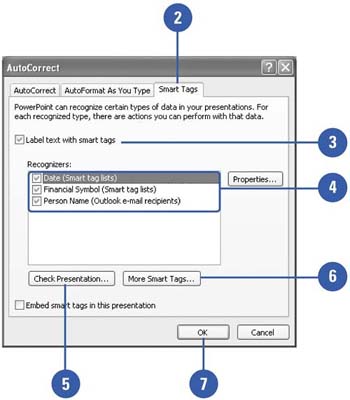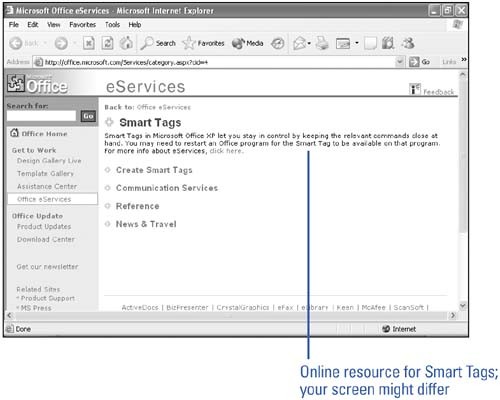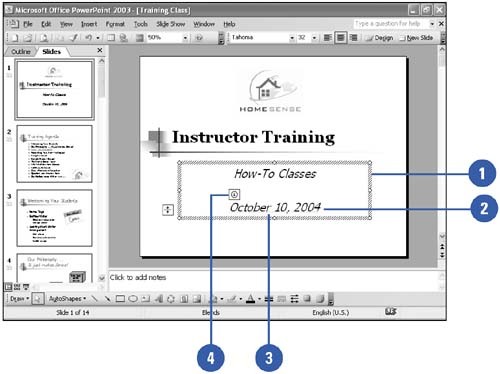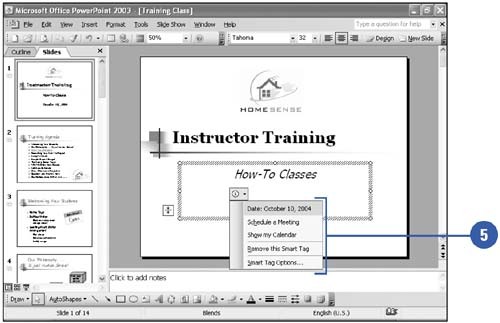Using Smart Tags
| Smart Tags help you integrate actions typically performed in other programs directly in PowerPoint. For example, you can insert a financial symbol to get a stock quote, add a person's name and address in a presentation to the contacts list in Microsoft Outlook, or copy and paste information with added control. PowerPoint analyzes the data you type and recognizes certain types that it marks with Smart Tags. The types of actions you can take depend on the type of data with the Smart Tag. Change Smart Tag Options
Access Information Using a Smart Tag
|
EAN: 2147483647
Pages: 271