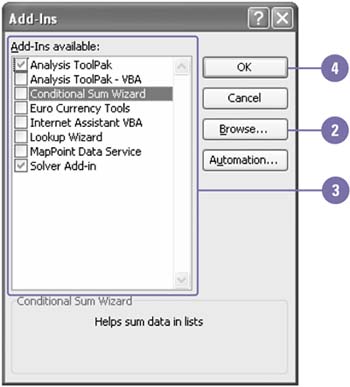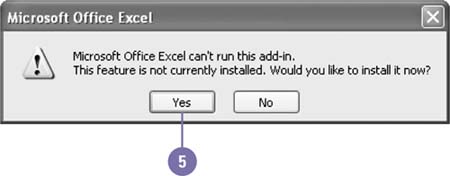Loading and Unloading Add-Ins
| To increase your efficiency, Excel includes a variety of add-ins ”programs that are included with Excel but not essential to its functionality. Some of these supplemental programs are useful to almost anyone using Excel. Others, such as the Analysis ToolPak, add customized features, functions, or commands for use in financial, statistical, engineering or other highly specialized fields. Before you can use an Excel add-in, you need to load it first. The first time you load an add-in, you may need to install it using the Office 2003 CD. When you load an add-in, the feature may also add a command to a menu. You can load one or more add-ins. If you no longer need an add-in, you should unload it to save memory and reduce the number of commands on the Tools or Data menu. When you unload an add-in, you also need to restart Excel to remove an add-in command from a menu. Load or Unload Add-Ins
|
EAN: 2147483647
Pages: 291
- The Four Keys to Lean Six Sigma
- When Companies Start Using Lean Six Sigma
- Making Improvements That Last: An Illustrated Guide to DMAIC and the Lean Six Sigma Toolkit
- The Experience of Making Improvements: What Its Like to Work on Lean Six Sigma Projects
- Six Things Managers Must Do: How to Support Lean Six Sigma