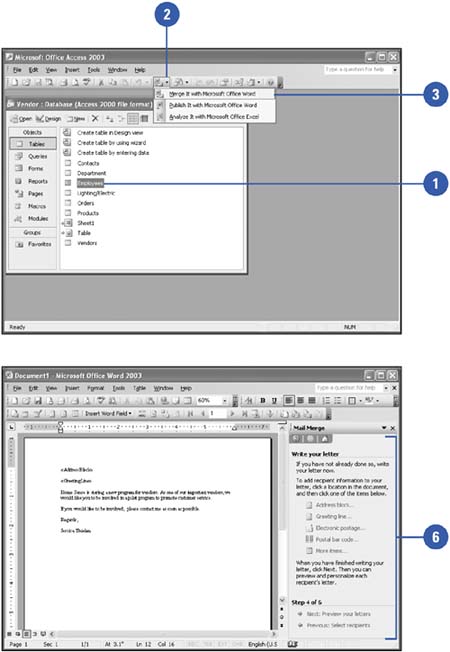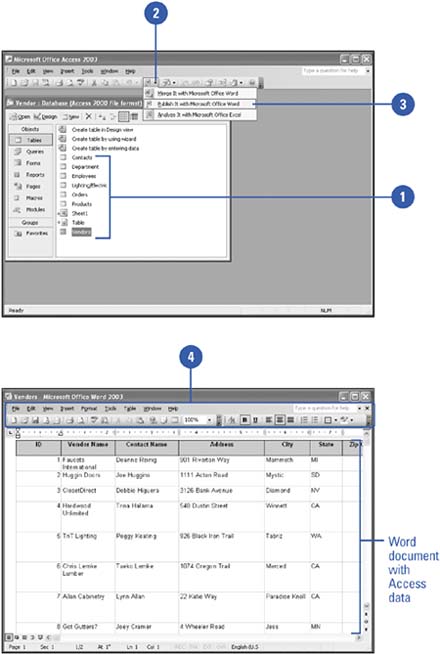| 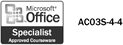 Access is a great program for storing and categorizing large amounts of information. You can combine, or merge , database records with Word documents to create tables or produce form letters and envelopes based on names, addresses, and other Access records. For example, you might create a form letter in Word and personalize it with an Access database of names and addresses. Word uses the Mail Merge task pane to step you through the process. Mail merge is the process of combining names and addresses stored in a data file with a main document (usually a form letter) to produce customized documents. Insert Access Data into a Word Document -
 | In the Database window, click the table or query that you want to insert in a Word document. | -
 | Click the OfficeLinks list arrow on the Database toolbar. | -
 | Click Merge It With Microsoft Office Word. | -
 | Click the linking option you want to use. | -
 Click OK. Click OK. If you selected the option for linking to an existing Word document, open the document. -
 | In Word, follow the step-by-step instructions in the Mail Merge task pane to create a letter or mailing list using the data from Access. | 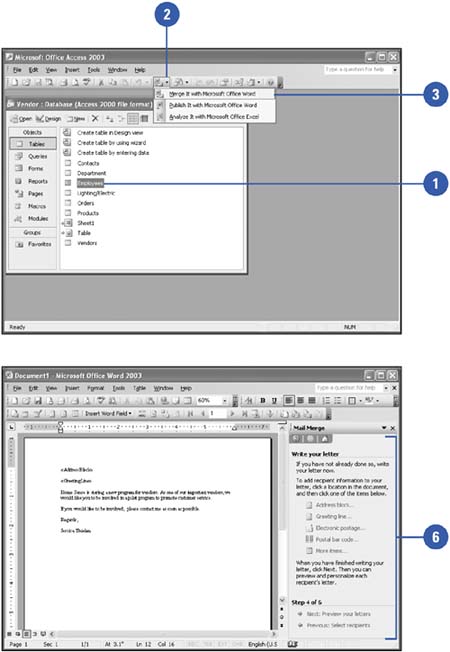 Create a Word Document from an Access Database -
 | In the Database window, click the table, query, report, or form that you want to save as a Word document. | -
 | Click the OfficeLinks list arrow on the Database toolbar. | -
 Click Publish It With Microsoft Office Word to save the data as a Rich Text Format file. Click Publish It With Microsoft Office Word to save the data as a Rich Text Format file. Word opens and displays the document. -
 | Edit the document using Word commands and features. | 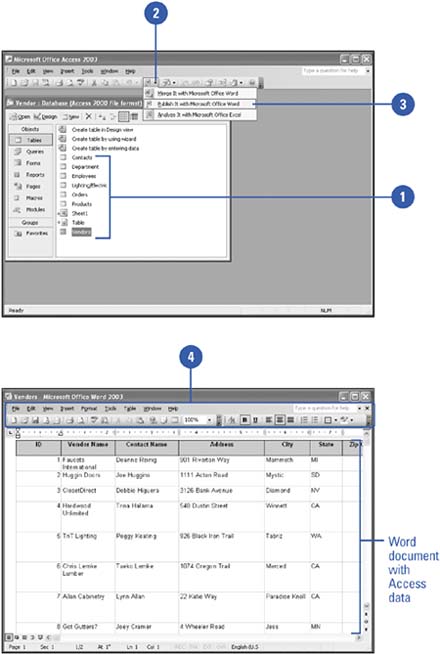 Did You Know? You can convert part of an object into a Word document . Instead of clicking the table, query, report, or form that you want to save as a Word document, double-click it in the Database window, select the portion that you want to convert and then continue with step 2 of "Create a Word Document from an Access Database." You can save in Rich Text Format . When you use the Publish It With Microsoft Office Word command, the output is saved as a Rich Text Format (.rtf) file in the folder in which Access is stored on your computer. A Rich Text Format file retains formatting, such as fonts and styles, and can be opened from Word or other word processing or desktop publishing programs. |
|