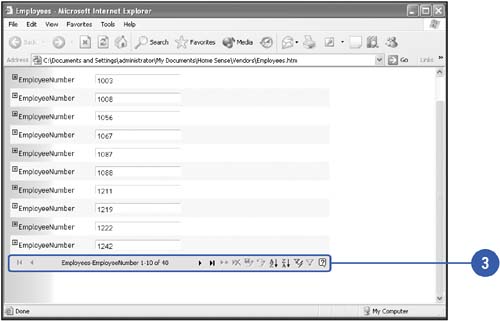Viewing a Data Access Page
| Once you create a data access page, you can open it from within the database or from your Web browser. If you choose to view the page in your browser, the browser will connect to the database and retrieve the information needed to display the page. The data access page contains a navigation box to help you retrieve the database records. The navigation box works in the browser the same way it works within Access. This tool allows you to move forward and backward through the database records, filter the data, sort it, or search for specific values. View a Data Access Page
Preview a Data Access Page in a Web Browser
|
EAN: 2147483647
Pages: 318