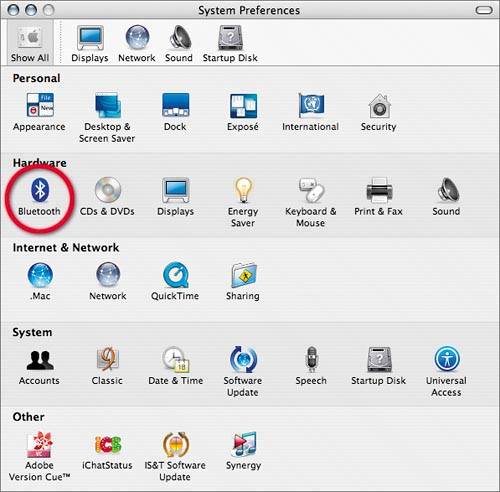| Like Wi-Fi, Bluetooth technology is also a radio-based, wireless technology. It was designed to replace the cables that many devices use to communicate with each other, but it actually wasn't meant to be used for the Internet because it operates at a much slower speed than Wi-Fi0.721 megabits per second (Mbps) for Bluetooth versus 11 Mbps for 802.11b Wi-Fiand it has a much shorter range: only 30 feet versus 150 feet for 802.11b. Bluetooth replaces low-speed data cables the most effectively. For instance, some cell phones have replaced the wire connecting their headsets with wireless Bluetooth headsets. This way your phone can remain in your purse, briefcase, or pocket while you walk down the street seemingly having a conversation with your invisible friend. Bluetooth also works well with keyboards and mice because it easily handles the relatively small amount of data transferred between these input devices and a computer. Bluetooth has become much more than just a cable-eliminating technology, however. It also allows "ad hoc" networking. Bluetooth-enabled laptops can become aware of each other when they get within a certain range, allowing you to set up your own Bluetooth network. If you came within radio range of a Bluetooth-enabled printer, suddenly your device has the ability to print! You could print from your mobile phone, laptop computer, or PDA. These ad hoc, temporary networking arrangements happen automatically once the devices have been paired, or authorized to access and utilize the services of each other. After pairing the devices, they will "automagically" handshake and work happily together as long as they are within wireless earshot of each other. The most amazing use of Bluetooth, though, is turning your cell phone into your laptop's modem. But first, both devices have to have Bluetooth enabled. To check your laptop for Bluetooth capability Mac: Choose Apple > System Preferences. If your computer has Bluetooth installed, its icon appears in the hardware row. If it doesn't, you will have to purchase an add-on Bluetooth device. 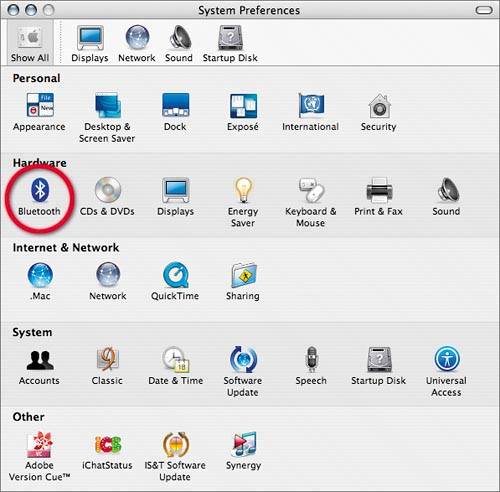
Windows XP: Choose Start > My Computer. Click the "View system information" link listed under System Tasks at left. In the System Properties window, click the Hardware tab. Click the Device Manager button. If your computer has Bluetooth installed, it may be listed as a network adapter or in the Bluetooth radios category.  | There are many different PC Card (PCMCIA) and USB adapters that can easily and inexpensively (less than $50) add Bluetooth capabilities to a laptop that doesn't already have it on board. Bluetooth adapters are also available for cell phones, but they allow you to connect to Bluetooth headsets only; you can't use them to connect to a Bluetooth-enabled computer. |
Connecting a phone to a laptop via Bluetooth is a little more involved than just plugging in a cable. Pairing is the term to describe the process of two devices getting to know each otherthat is, allowing one to access the services of the other. For more specific information on how to pair your devices, you may need to consult the documentation that came with your phone and Bluetooth adapter. To pair a Bluetooth cell phone and laptop 1. | Activate the Bluetooth option on the cell phone. Bluetooth uses battery power, so it should be turned on only when needed.
 | Warning! Leaving Bluetooth activated on your phone all the time is a potential security lapse that could be exploited by hackers, and leaving Bluetooth devices discoverable all the time makes it easier to gain unauthorized access to them. |
| 2. | Make your cell phone visible or discoverable by choosing the appropriate command (sometimes called Show Phone) in your phone's Bluetooth menu or the equivalent. This basically broadcasts the phone's availability to other Bluetooth devices (that happen to be listening) within range.
| 3. | Turn on Bluetooth on your laptop. As with the cell phone, Bluetooth needs juice to operate, so turning it off when unused extends your battery life.
- Mac: Choose Apple > System Preferences. Click Bluetooth. Click Turn Bluetooth On.
- Windows XP: Depends on the driver provided by your Bluetooth adapter's vendor. Look in the Bluetooth Devices control panel or choose from the Bluetooth menu in the task tray.
| 4. | Pair the cell phone with the laptop. Pairing authorizes the two devices to securely talk to one another. Once a Bluetooth pair is created, it is remembered, and the process does not have to be repeated.
- Mac: In Bluetooth preferences, open the Devices pane. Click Set Up New Device to launch the Bluetooth Setup Assistant. Follow the on-screen instructions for setting up a mobile phone.
- Windows XP: In the Bluetooth Devices control panel, click Add. In the wizard that appears, select the "My device is set up and ready to be found" checkbox, then click Next. After a few seconds of scanning, your phone should appear in the list of Bluetooth devices discovered in range. Select the cell phone and click Next. Enter a passkey on the laptop and then enter the same passkey on the cell phone.
| 5. | Turn off discoverability on your cell phone. This makes it harder for hackers to discover your phone, but does not affect the ability of paired devices to communicate with one another.
|
Once you have connected your laptop with your mobile phone via USB cable or Bluetooth, you can transfer data between them, allowing you to synchronize address books and calendars, for example. However, one of the real benefits for road warriors is the ability to use this connection to get online. Using your cell phone as a modem  | Most phone manufacturers provide PC-only modem scripts. Mac users can .nd free scripts for many of the most common phones at www.taniwha.org.uk. |
You may be able to use your cell phone just as you would a traditional modem, dialing into your ISP's local access number. The main appeal of this option is that it is essentially free because it uses voice minutes from your cell phone service plan to access your existing ISP account. However, it is painfully slow (usually no faster than 14.4 kilobits per second) and unreliable. This option is largely being phased out and replaced by data-service plans.  | GPRS users will have many different scripts to choose from for any particular cell phone. First try the one with +CGQREQ in its name. It is also important that the script's Connected Information Device (CID) number match your cell phone's CID number (1 through 6). You may be able to find the CID by checking the data account information screen on your cell phone. If not, you will have to experiment by trying each script in turn until you and the one that works. |
These days, if you want to get online, the best solution is to subscribe to a data access plan from your mobile phone service provider. If you need to be online while on the road, the added cost is worthwhile because today's cellular networks offer fast and reliable data transmission. When you signed up for data access, your cell phone service provider should have given you a connection kit with all the necessary account information and a modem script file for your particular phone model. If you didn't get a script, download the appropriate one from your phone manufacturer's Web site or search Google for the term modem script plus the make and model of your cell phone. TO SET UP BLUETOOTH DIAL-UP ACCESS ON A MACINTOSH 1. | Copy your phone's modem script file into /Library/Modem Scripts.
| 2. | Choose Apple > System Preferences. Click Network.
| 3. | From the Show pop-up menu, choose the correct port to use.
If you're using a phone connected via a USB cable, the name of the phone should appear in the list. If you're using a phone connected via Bluetooth, the port is called Bluetooth.
 | Mac OS X comes with scripts for many phones. If you've downloaded a modem script file and the Finder warns you that a file with that name already exists, don't replace it unless your copy isnewer than the one already installed. |
| 4. | Click the Modem or Bluetooth Modem button.
Depending on your phone and service provider, you may need to change the default settings for the checkboxes and radio buttons in the Modem pane. Check the ReadMe file that came with your modem script.
| 5. | From the Modem pop-up menu, choose your mobile phone. (If you didn't properly install its script in step 1, it will not appear in this menu.)
| 6. | Click the PPP button, and (using the information provided by your cell phone company) fill in the Account Name, Password, and Telephone Number fields.
The Telephone Number field is filled in with either an APN or a General Packet Radio Service (GPRS) CID string. If you are entering an APN, it'll be alphanumeric, like a domain name. If you are entering a GPRS CID string, it'll be something like *99**2#.
| 7. | Click PPP Options and deselect the "Send PPP echo packets" checkbox.
| 8. | Click OK.
| 9. | Click Apply Now.
| 10. | Click Dial Now. The Internet Connect application launches.
| 11. | Click Connect. After a few seconds, your Internet connection should be established, and you will be able to use your Web browser, email client, and other Internet applications just as if you had a dial-up connection, only faster. When you are done, return to Internet Connect and click Disconnect.
|
TO SET UP BLUETOOTH DIAL-UP ACCESS ON WINDOWS XP  | For additional advice on setting up Bluetooth on PCs, try searching the Microsoft site for your OS and devices (http://support.microsoft.com/) or Google for pages that address your particularneeds. |
Your setup process will vary, depending on your service provider, phone, operating system software, and service plan. Contact your service provider for specific details on how to get online using your Windows laptop and your cell phone, and check www.fredjohnson.net/globalmobile for updates on using a Windows laptop with Bluetooth. |