Sending an E-Mail Message with .NET
|
|
The .NET environment makes it very easy to create programs that send e-mail messages. For example, the Visual Basic .NET program in Listing 10.1, SendMail.vb, displays a form similar to that shown in Figure 10.1 that you can use to send an e-mail message. As you can see, the form lets you specify recipients, a subject, and message text, and also lets you attach a file that you want to send with the message.
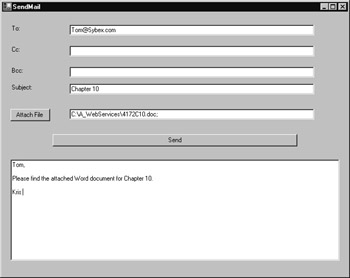
Figure 10.1: Sending an e-mail message using a Visual Basic .NET program
To create the SendMail.vb program, perform these steps:
-
Within Visual Studio .NET, select the File menu New Project option. Visual Studio .NET will display the New Project dialog box.
-
Within the New Project dialog box Project Types list, click Visual Basic Projects. Then, within the Templates field, click Windows Application. Within the Name and Location fields, type SendMail. Select OK. Visual Studio .NET will display a form onto which you can drag and drop the program’s controls.
-
Using the Toolbox, drag and drop the text boxes, labels, and buttons previously shown in Figure 10.1 onto the form.
-
Select the View menu Code option. Visual Studio .NET will display the program’s source code. Within the source code add the program statements in Listing 10.1.
Listing 10.1 SendMail.vb

Imports System.Web.Mail Dim Attachments As String = "" Dim Message As New MailMessage() Private Sub Button2_Click(ByVal sender As System.Object, ByVal e As _ Ä System.EventArgs) Handles Button2.Click If (TextBox1.Text.Length = 0) And (TextBox2.Text.Length = 0) And _ Ä (TextBox3.Text.Length = 0) Then MessageBox.Show("Must specify target e-mail address") Else Dim SMTPInfo As SmtpMail SMTPInfo.SmtpServer = "put_your_SMTP_server_here" Message.To = TextBox1.Text Message.Cc = TextBox2.Text Message.Bcc = TextBox3.Text Message.Subject = TextBox4.Text Message.Body = TextBox5.Text Button2.Enabled = False SMTPInfo.Send(Message) Message.Attachments.Clear() TextBox1.Text = "" TextBox2.Text = "" TextBox3.Text = "" TextBox4.Text = "" TextBox5.Text = "" TextBox6.Text = "" MessageBox.Show("Message Sent") Button2.Enabled = True End If End Sub Private Sub Button1_Click(ByVal sender As System.Object, ByVal e As _ Ä System.EventArgs) Handles Button1.Click Dim FileDB As New OpenFileDialog() If (FileDB.ShowDialog() = DialogResult.OK) Then If (FileDB.FileName.Length > 0) Then Message.Attachments.Add(New MailAttachment(FileDB.FileName, _ Ä MailEncoding.Base64)) TextBox5.Text = FileDB.FileName & ";" & TextBox5.Text End If End If End Sub
Before you can use the SendMail program to send an e-mail message, you must assign the address of your SMTP (Simple Mail Transfer Protocol) server to the SMTPInfo object’s SmtpServer field, replacing the code shown here with your server’s address:
SMTPInfo.SmtpServer = "put_your_SMTP_server_here"
For example, if you use an SMTP server at smtp.somesite.com, you would use the following entry:
SMTPInfo.SmtpServer = "stmp.somesite.com"
The SendMail program imports the System.Web.Mail namespace. To use the namespace, you must include a reference to the system.web.dll file by performing these steps:
-
Within Visual Studio .NET, select the Project menu Add Reference option. Visual Studio .NET will display the Add Reference dialog box, as shown in Figure 10.2.
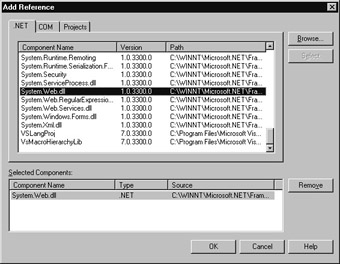
Figure 10.2: Adding a reference to the System.Web.dll file -
Within the Add Reference dialog box, select the System.Web.dll file and choose OK.
As discussed, the program lets you attach files to the e-mail messages that you send. If you click the Attach File button, the program will display an Open dialog box that you can use to browse for the files you want to attach to the message. The current code does not support the selection of multiple files within the dialog box. To support multiple files, you would need to parse the selected files, placing a semicolon between filenames.
|
|
EAN: 2147483647
Pages: 161