The Other Masters
Now that you have the slide masters set up, it is time to customize the Notes and Handout Masters. For each of these, there are only a few things to customize, but they can be important.
Handout Masters
The handout masters are set up to show the handouts as they will be printed. Notice the background for the page behind the slides is white, instead of the background you picked for the slides. Change the page background by right-clicking on the white area and selecting Handout Background, but notice it is not changed automatically. Notice also the header and footer choices are separated from the choices for the slides, but the choices are basically the same.
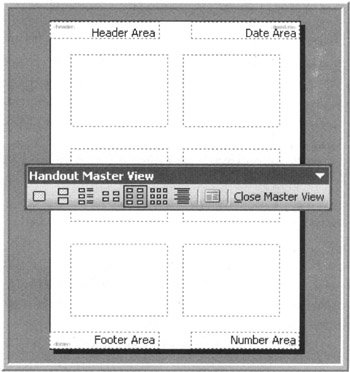
Figure 16-6: Handout Master View
Let's start with the background. You can change the background easily. Think about the impact before you do so. If you are going to print handouts, do you want an overly active background? So, while it is tempting to change the background of the handouts, be careful when you do so.
The other change available here is the choice of content for the headers and footers. This information can be customized by going to Header and Footer under the View menu. When you're in Notes or Handouts Master View, this menu option brings up the second tab of the Header and Footer dialog, which allows you to make similar choices to the ones you made for the slides. Here, it is generally a good idea to put the header and footer information on each page for the convenience of the audience members .
To test how the handouts will look when printed, insert a range of test slides and do a test print. It is the only way to see exactly how the changes made to the Handout Master will print.
Notes Master
From the notes master (View ’ Master ’ Notes Master), determine how the speaker notes will look both in the Notes View and when printed. You can change the header and footer information and the background colors. Do this in just the same manner as was described above for the handout master.
Next, decide if you wish to change the font and the text size for the notes entered. To change the font, select the sample text where it says Click to edit Master text styles in the lower of the two big boxes on the master and change the formatting as desired.
Another thing you may want to change is the size of the PowerPoint slide attached to this note page. To do this, click on the slide placeholder on the upper half of the page and adjust the size with the handles on the corners.
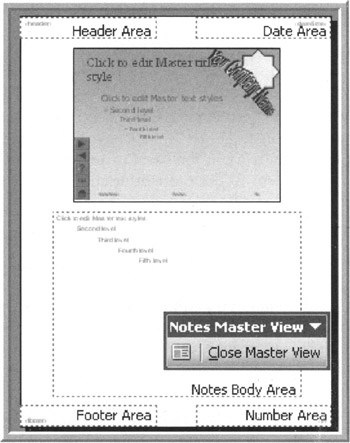
Figure 16-7: Notes Master View