1.1 What is WebSphere Studio Asset Analyzer?
|
| < Day Day Up > |
|
So what, exactly, is WebSphere Studio Asset Analyzer (WSAA)?
To start with, WSAA is a DB2® database, which contains just over 100 tables. It is also a set of parsers that scan source code, online resources, and Web components, along with a set of programs that take the scanned information and load them into the database. During the load process, relationships are formed among the various components. Through a Web browser, you can view all of the information that was scanned and collated.
To use WSAA you must first identify the production resources at your site. You then let WSAA scan the resources that you want to know more about. You can scan MVS™ resources and non-MVS (that is, Web-based) resources.
MVS resources consist of source code, JCL, IMS, and CICS® region information. These resources can exist in partitioned data sets or in source code change management systems (for example, SCLM or ChangeMan). The scanners for MVS resources execute on MVS.
Non-MVS resources consist of J2EE applications (including WAR and EAR files) Java™ source and bytecode, XML, HTML, and more. These resources can reside on the appropriate native file system or in Rational® ClearCase®. The distributed scanners (crawlers) for non-MVS resources run on either Windows® NT or Windows 2000.
After WSAA stores the information about these resources in the database (note, the actual source code is not stored), the information can be shared across your enterprise by all of your application development teams.
WSAA is also a WebSphere application, which uses JavaServer Pages (JSPs), servlets, and HTML to display information to you in a Web browser. This interface keeps the details of the database queries hidden from view, thus allowing you to concentrate on the information you seek, and freeing you from the task of figuring out how to get it.
When you view the information in the database, the pages displayed in a Web browser reflect the logical organization of the various application portfolios at your site. Through a series of links — built on the relationships among the components WSAA discovered during the scan — you can drill down from the highest level of your application to a single data element. In the process, you are given visual representations of how your programs, data files, batch jobs, and transactions are related.
WebSphere Studio Asset Analyzer helps your application development organization to:
-
Understand components and their relationships
-
Analyze the impact of a proposed change
-
Scope and develop project plans
-
Gather connector information for MVS programs
-
Extract business logic from existing code
WSAA can be useful to a wide variety of groups in your organization that support all of the phases of the system development life cycle (SDLC).
Members of the following groups can query the database to obtain information that can help them do a better job.
-
Project managers
-
Programmer analysts
-
Application developers
-
Quality assurance testers
They can use WSAA in any phase of the application development process, including:
-
Requirements
-
Development
-
Test
-
Deployment
Important: We should tell you that WebSphere Studio Asset Analyzer requires a number of other program products to support it. Refer to Appendix B, “Software requirements” on page 181 for additional information.
For organizations that are seeking to expand their existing applications to the Web, WSAA provides the ability to fully explore the interrelationships among components in an application so that application development project leaders or group managers can prepare project plans and make the appropriate assignment of resources.
Application programmers can then use the information initially gathered by their team leaders to manage their workload. They can complete their assignments more quickly because of the easy way in which WSAA lets them drill down to understand the details of their application programs.
1.1.1 WSAA core functions
Figure 1-1 contains a depiction of the ways in which WSAA functions or can be used.
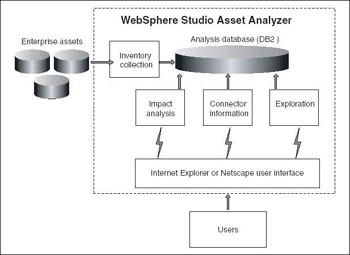
Figure 1-1: An overview of WebSphere Studio Asset Analyzer
There are four core functions in WSAA, all of which can be accessed via a Web browser:
-
Inventory collection
-
Application exploration, including change impact analysis
-
Connector building
-
Help
We briefly describe each of these core WSAA functions in the following sections.
1.1.2 Inventory collection
Inventory collection forms the foundation of WSAA. You identify all of the production application resources at your site. You then instruct WSAA to process your site’s application code and load it.
During inventory collection, WSAA’s parsers scan the resources that you specify. The information is then stored in a DB2 database. WSAA collects inventory information for both mainframe and distributed applications.
Mainframe
Inventory is collected for OS/390® or z/OS components from:
-
Source code:
This code can be obtained from:
-
Partitioned data sets (PDS or PDSE)
-
IBM’s Source Control Library Manager (SCLM)
-
Serena Software Inc.’s ChangeMan
The types of source code that can be scanned include:
-
COBOL, PL/I, and Assembler, including copybooks and macros
-
JCL, procs, and control cards
-
CICS and IMS online regions, transactions, and subsystems
The mainframe scanners execute as batch jobs, which are submitted from either a Web browser or an ISPF session.
Distributed
Inventory is collected for Web-based components from:
-
File systems, including the hierarchical file system (HFS) of UNIX System Services
-
Any accessible WebDAV server
-
Rational ClearCase
The distributed scanners are crawlers that run on Windows workstations.
Scanning results
As components are scanned into the database, WSAA establishes the appropriate logical connections among them. In this manner, copybooks are related to the programs that use them. In addition, programs are related to the batch jobs or online transactions that invoke them. Ultimately, application data files are linked to both.
1.1.3 Application exploration
You use the Explore function to view application components and their relationships after they have been loaded into the database. When you explore your application, you have the ability to start at a very high level to obtain an overview of the general characteristics of your application. You also have the ability to drill down into the details of specific components, all the way down to the data element (that is, WORKING-STORAGE field) level.
You can search for components by looking for a specific one or by selecting one from a list of components. If you need to, you can search for components by:
-
Name
-
Application name
-
Project name
-
Site
We describe what some of these phrases mean in 1.2, “Terminology” on page 9.
Once you have found the component that interests you, you can follow other component links to navigate through an application. Along the way, you can discover the answers to questions such as these:
-
What program is invoked by a batch job or CICS transaction?
-
What subroutines are called by a particular program?
-
What files are used in a particular batch job step?
A key aspect of WSAA’s Explore function is your ability to perform a change impact analysis. You can determine what components are affected based on changes to:
-
Field declarations
-
A section of program source code
-
An entry point signature (for example, either a name or parameters)
You have the ability to create projects within WSAA to save the results of your exploration. You can then use these projects to task out the work to your application development team and to track their progress. Your application development team can also use these projects to help develop test cases for their changes.
With the power to explore how the components of your application fit together, you can gain a better understanding of how you can maintain or improve your application. The ease with which you can generate a list of components affected by a change can reduce your project determination time and resulting maintenance (or development) costs.
1.1.4 Connector information
You can also use WSAA to obtain and build connector information for your legacy CICS and IMS programs. You have the ability to:
-
Quickly gather input and output data structures of transactions.
For each transaction, WSAA generates:
-
A summary report
-
A COBOL copybook containing the input/output data structures
-
Put this information in a form that you can import into a connector-building tool, such as WebSphere Studio Application Developer.
We review how to perform this task in 5.4, “How to use the Connector Builder Assistant tool” on page 153.
1.1.5 Help
WSAA also provides you with extensive online help information:
-
Product overview
-
Reference
-
Tutorials
-
Product setup
-
Inventory collection for MVS and distributed assets
-
WSAA manuals in PDF format
-
Links to related Web sites
-
Glossary and index
|
| < Day Day Up > |
|
EAN: 2147483647
Pages: 84