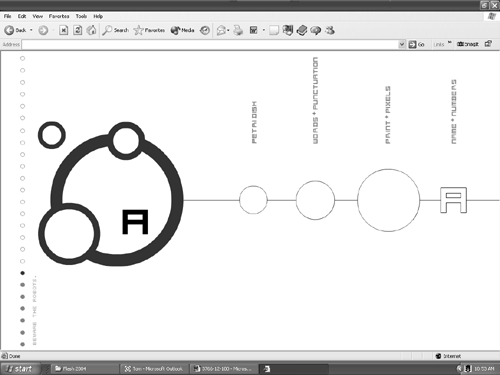Interface Issues
| The key interface issues are usability and intuitiveness. This is an interesting dance because these issues are aimed at your audience more than anything else. There is a site for a design company that is one seriously gorgeous piece of Flash work. The problem is that it is neither intuitive nor usable if you aren't "with it." This is rather odd because the site is designed as a showcase for the company's work to attract new clients (see Figure 12.3). Figure 12.3. A typical "high concept" Flash page that fails the usability and intuitiveness tests. The main page, as you can see, has a solid "A" (the first letter in the company's name ) and three circles of varying sizes on the left side of the page. On the right side are the four main site categories. If you click on the categories, nothing happens. If you click on the shapes on the left, nothing happens. You are left to discover that the four items on the left are draggable. Place them over the corresponding area on the right, and you launch that section. You only discover this if you are either patient or have the time necessary to experiment. The point here is that interface design is a black art and requires a deep understanding of the user and his or her technical sophistication. As you move across the audience continuum from broad to very specific, your interface design choices actually expand as the audience contracts. When the audience is narrowly defined, you have the freedom to make certain assumptions about the audience. For example, we assume the audience for this book has a basic familiarity with the applications presented. This is why we jumped right into the code for the Flash sprite in Director. If we assumed no experience and jumped right into the code, you would have closed the book by now or thrown it out the window. Is it any different in web design? Keeping the audience in mind is the first rule. The second is never to drop your user into the interface and assume he or she will know how to use it. If it isn't intuitive, the user will be gone. Instead, give them subtle clues or brief instructions as to how the interface works. In many respects, you are yielding control of the interface to the user and acknowledging that the user is there to access information. If it isn't readily available, they won't hesitate to go somewhere else. Designing Director Presentations for Dynamic DataIn many respects, Director functions as a "shell" for the dynamic data. The Flash sprite on the Director stage, using the Flash Player, is actually doing the bulk of the work in accessing the Flash Communication Server, or in the case of Flash Remoting, accessing the database through ColdFusion MX. This is the key factor to keep in mind when using Director for dynamic data. Here are some other general things, in no particular order, to keep in mind:
|
EAN: 2147483647
Pages: 158