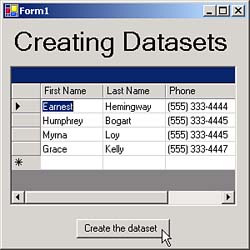Filling Datasets with Local Data
| In our first example, ch10_01, we accessed the data in the authors table in the pubs example database on SQL Server. But you don't have to connect to an external data source. You can fill a dataset locally, with entirely local datano external data connection needed. We're going to create our own database table in this example and store that table in a dataset. You can see this new example, ch10_02 in the code for this book, at work in Figure 10.3, where the data grid is displaying data for a set of customers that we've stored in a data table, which itself is stored in a dataset. Figure 10.3. The ch10_02 example. To make this work, we'll start with a look at the DataTable class. Working with the DataTable ClassThe DataTable class represents a table of data, and datasets are made up of collections of data tables. You can find the significant public properties of DataTable objects in Table 10.19, their significant methods in Table 10.20, and their significant events in Table 10.21. Table 10.19. Significant Public Properties of DataTable Objects
Table 10.20. Significant Public Methods of DataTable Objects
Table 10.21. Significant Public Events of DataTable Objects
In the ch10_02 example, we'll create our own data table, fill it with data, and install it in a dataset. When the user clicks the Create the Dataset button you see in Figure 10.3, we start by creating a new DataTable object. Note that we pass the name of this new table, "Customers" , to the DataTable constructor: private void button1_Click(object sender, System.EventArgs e) { DataTable table1; table1 = new DataTable("Customers"); . . . This creates a new data table, table1 . There's nothing in this table yet, so the next step is to configure it with the fields we want in each record. To do that, you add columns to the table using the DataColumn class. In this example, we're going to store data for various customers in the table, and then add first name, last name, phone number, and ID fields to each customer's record, using the DataColumn class. Working with the DataColumn ClassDataColumn objects represent the columnsthat is, the fieldsin a data table. You can find the significant public properties of DataColumn objects in Table 10.22. Table 10.22. Significant Public Properties of DataColumn Objects
When you create a column in a table, you name that column by passing its name to the DataColumn constructor. You should also set the columns data type, using the column's DataType property. Tables keep track of columns with their Columns collection, so you can add the new columns we'll create to the table with the Columns collection's Add method. In this example, we're going to create first name, last name, phone number, and ID fields for each customer's record: private void button1_Click(object sender, System.EventArgs e) { DataTable table1; DataRow row1, row2, row3, row4; table1 = new DataTable("Customers"); DataColumn firstName = new DataColumn("First Name"); firstName.DataType = System.Type.GetType("System.String"); table1.Columns.Add(firstName); DataColumn lastName = new DataColumn("Last Name"); lastName.DataType = System.Type.GetType("System.String"); table1.Columns.Add(lastName); DataColumn phone = new DataColumn("Phone"); phone.DataType = System.Type.GetType("System.String"); table1.Columns.Add(phone); DataColumn id = new DataColumn("ID"); id.DataType = System.Type.GetType("System.Int32"); table1.Columns.Add(id); . . . This code has configured which fields will appear in each record in our data table. Next, we have to actually create those records, and for that, you use the DataRow class. Working with the DataRow ClassDataRow objects correspond to the records in a data table. Using the methods of this class, you can gain access to, insert, delete, and update the records in a table. You can find the significant public properties of DataRow objects in Table 10.23, and their significant methods in Table 10.24. Table 10.23. Significant Public Properties of DataRow Objects
Table 10.24. Significant Public Methods of DataRow Objects
You don't have to create DataRow objects from scratch and configure the columns in each such object before adding it to a table; you can call the table's NewRow method to create a DataRow object already configured with the correct columns for that table (the maximum number of rows a table can have, by the way, is 16,777,216). To access the data in a field in a row, you can refer to the field by name, rowName ["First Name"] , or by number, rowName [0] . After you place the data you want in this new record, you can add it to the table with the table's Rows collection's Add method. Here's how we install our data in the data table in the ch10_02 example: private void button1_Click(object sender, System.EventArgs e) { DataTable table1; DataRow row1, row2, row3, row4; table1 = new DataTable("Customers"); . . . row1 = table1.NewRow(); row1["First Name"] = "Earnest"; row1["Last Name"] = "Hemingway"; row1["Phone"] = "(555) 333-4444"; row1["ID"] = 1; table1.Rows.Add(row1); row2 = table1.NewRow(); row2["First Name"] = "Humphrey"; row2["Last Name"] = "Bogart"; row2["Phone"] = "(555) 333-4445"; row2["ID"] = 2; table1.Rows.Add(row2); row3 = table1.NewRow(); row3["First Name"] = "Myrna"; row3["Last Name"] = "Loy"; row3["Phone"] = "(555) 333-4445"; row3["ID"] = 3; table1.Rows.Add(row3); row4 = table1.NewRow(); row4["First Name"] = "Grace"; row4["Last Name"] = "Kelly"; row4["Phone"] = "(555) 333-4447"; row4["ID"] = 4; table1.Rows.Add(row4); DataSet dataset1 = new DataSet(); dataset1.Tables.Add(table1); dataGrid1.SetDataBinding(dataset1, "Customers"); } At the end of this code, you can see how to add this new table to a dataset. You create a new DataSet object and add the new table to the dataset's Tables collection. Finally, the code binds the new dataset to a data grid. You can see the results in Figure 10.3we've added our own data to a table, installed that table in a dataset, and bound that dataset to a data grid. We've started drilling down to the actual cell-by-cell data in code now, and we'll continue that in the next example. The next example illustrates how to access the cell-by- cell data in the authors table, including how to retrieve the name of each column. |
EAN: 2147483647
Pages: 181