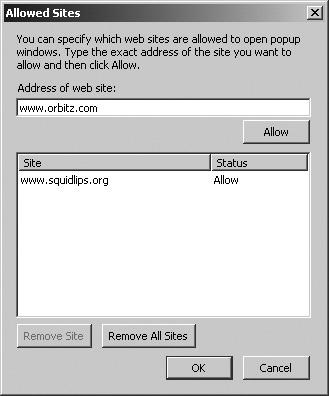Dealing with Popups
|
| There are many annoyances on the web today, but for my money, the biggest annoyance for web surfers has to be unwanted popups. (If you do a Google search for the phrase "annoying popup," you get over half a million hits, so that should tell you something.) You're looking at a website for an article on tropical fish or your favorite columnist's latest editorial, and suddenly you're interrupted by some popup trying to sell you a subscription to some magazine, tell you about low mortgage rates, or any of a zillion other irrelevant and irritating things. There are actually three different kinds of popups: popups themselves, which pop up a separate window on the screen; popovers, which are like popups except that they aren't a separate window and are harder to control; and popunders, which hide behind the current window so that you don't see them until you minimize the window. All three kinds are pretty annoying.
Popups are usually just a waste of time, but they can actually be dangerous, too: popups can be used to transmit spyware. Many popups, when clicked, attempt to download spyware. Popups are also frequently caused by spyware, which loads them whenever you start a browser. One of the great features in Firefox is its built-in popup blocker. To turn on popup blocking, go to Tools | Options | Web Features. The Options screen with the Web Features options appears, as shown in Figure 3-1. Figure 3-1. The Options screen showing the Web Features options.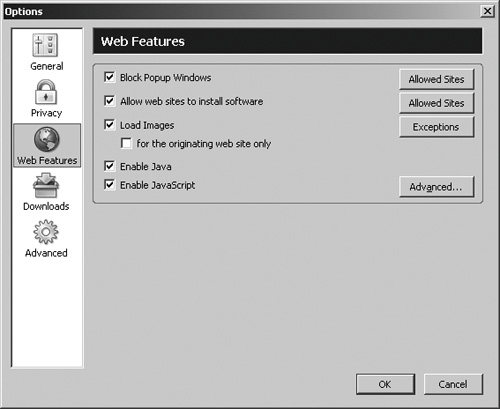 Check Block Popup Windows to block popups from appearing. (Actually, Firefox figures that you don't want to see popups and checks this by default.) That's all there is to it! When you're surfing and a website tries to display a popup, a bar appears under the toolbars; in addition, a small icon showing a screen with an X on it appears in the right corner of the status bar to indicate that a popup was blocked. Examples of both of these are shown in Figure 3-2. Figure 3-2. The blocked popup bar.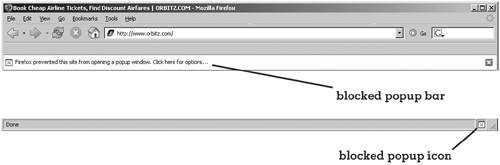 Firefox, being the helpful little product that it is, gives you some options for what to do when you get a blocked popup. When you click the popup bar, Firefox displays a context menu of options. If you click to allow popups for the website, the popup bar disappears (although the popup icon still appears in the lower-right corner). From now on, Firefox allows any popups that appear for this website to be displayed. (You can get the same menu by clicking the popup icon in the status bar.) The only problem with allowing popups is that from now on every popup from every website below this, which includes (here's the important part) every website that's displaying popups on subordinate web pages, can now display popups on your screen without being blocked. If you allowed www.findareallycoolhouseforyourself.com to display popups, you might also get popups from www.gimmeareallycheapmortgage.com. This could allow way too much. You can narrow things down by selecting Edit Popup Blocker Options from the context menu (or click Allowed Sites for the Block Popups option on the Web Features screen shown in Figure 3-1). The Allowed Sites screen appears, as shown in Figure 3-3. Figure 3-3. The Allowed Sites screen. The Allowed Sites screen lets you edit the list of websites that are allowed to display popups even when popup blocking is turned on. You can add a website to the list by entering the website address in the address field and clicking Allow. (Any websites that you previously allowed through this screen or by clicking the allow popups option on the context menu already appear on the list.) If you've got a website setting that lets too much happen, you can restrict it, allowing just specific pages to display popups. You can remove previously allowed websites from the list by highlighting the site(s) in question and clicking Remove Site, or you can click Remove All to block every website from displaying popups. When you are satisfied with your entries, click OK. As I said, many popups are relatively innocuous. Some websites use popups to ask if you got everything you wanted from your visit and to suggest alternative sources of information (admittedly, these are usually paid advertisers, but you really could want to explore these, too). There are popups that provide quick indexing of a website's features. Some websites won't even work right if you don't allow popups, such as a website that displays the site index or menu options in a popup that's designed to float over the screen. But the majority of popups are designed to be difficult to close (ever try to find the "close" option on some of the popups advertising movies?), easy to click by accident, or just plain obnoxious. I leave popup blocking on all the time and don't usually allow any website to circumvent it.
Although the Firefox popup blocker is pretty good, popups continue to evolve and get more sophisticated at skirting attempts to suppress them. You may still have a few popups here and there from uncouth sites. |
|
EAN: 2147483647
Pages: 185