Watching Google Viewer
|
| < Day Day Up > |
|
In two of its experiments — Google Viewer and Keyboard Shortcuts — Google attempts to make browsing results even easier. Google Viewer builds a slide show into the results page. I was dubious of this trick when I first tried it, but I’ve found myself returning to Google Viewer more frequently. Whereas my usual position at the computer is hunched forward with a trigger-finger on the mouse, the Viewer persuades me to relax my predatory pose and let Google take control of the search results.
| Tip | Google Viewer is one feature that works best with a high-speed Internet connection. Google flashes entire pages at you in the style of a slide show, so if your modem displays those pages sluggishly, Google might whisk them away before they are fully loaded. Now, don’t misunderstand me: Google Viewer is, by itself, not a good enough reason to invest in a high-speed Internet connection. If your modem struggles to keep up with the Viewer, slow down the rate at which new pages display, as I describe shortly. |
Google Viewer is an autonomous search engine that works with the main Google Web index. Give it a try at this URL:
labs.google.com/gviewer.html
Figure 8-4 shows the Google Viewer search page, which contains a big, explanatory picture of the Viewer control bar that appears on each search results page. Figure 8-5 shows a Google Viewer results page.
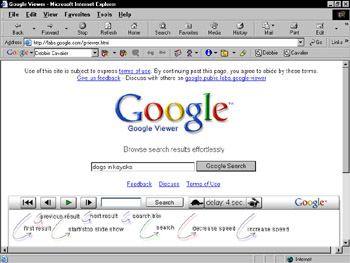
Figure 8-4: The Google Viewer home page. Launch a Viewer search from here.
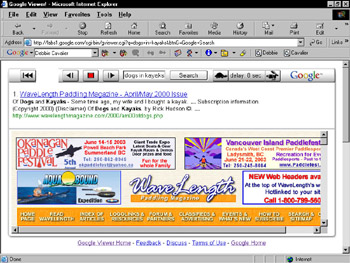
Figure 8-5: .A search results page in Google Viewer. Use the control bar to adjust the pace of Viewer’s slide show.
When you search through Google Viewer, the search engine doesn’t deliver the traditional list of results. Instead, it takes the initiative to display the top result below its single result listing, which in turn is positioned beneath the Viewer control bar (see Figure 8-5). After a few seconds (depending on the control bar’s time setting), the Viewer wipes off that page and moves on to the next, loading the single results listing and its page. You control the viewing pace and can launch a new search directly from the control bar.
Following is a brief rundown of the control bar’s functions:
-
First result: Click the far-left button to return to a display of the top search result.
-
Previous and next results: Use these two arrow buttons to move ahead before the time control starts loading the next page or to move backward by one search result.
-
Start and stop: Stop the show to examine a page. Click the same button to resume. Note that when the slide show is proceeding, the start/stop button is red (awaiting your instruction to stop), and looks very much like a Record button in music-playing programs. There is no record function in Google Viewer.
-
Search: Use the keyword box and Search button to start a new search.
-
Delay: Use the turtle and rabbit buttons to speed or slow the pace of displayed pages. These controls could use improvement; a slider or type-in box would work better. As it is, I have tediously clicked up to 61 seconds, so I know a one-minute delay is possible.
-
Return: The Google logo on the far right of the control bar returns you to the Google Viewer home page.
| Warning | The only risk in Google Viewer is forgetting that it’s running and clogging your bandwidth with continuously loading pages. Because many Google search results number tens of thousands of hits, you could go on vacation for a week and Google Viewer would obediently grind through page after page after page. Most people have unlimited-use Internet plans, but if you have a usage ceiling based on the amount of data transfer going through your computer, you don’t want to walk away from your desk while Google Viewer merrily performs its show for your empty chair. Besides rare cost issues, a forgotten Google Viewer show could affect your computer’s performance of other tasks. |
| Remember | Google Viewer keeps your time setting when you launch new searches from the Viewer control bar at the top of a results page. But if you return to the Google Viewer home page to start a new search, the control bar resets to its default pace, which puts eight seconds between search result displays. |
| Tip | You can click the standard search result link at any time — it displays above the page in Google Viewer. Google remembers your Preference settings, too (see Chapter 2). This means that if you have Google set to open a new window when you click a search result, with a quick mouse movement you can grab a displaying page and pull it into its own browser window without interrupting the Viewer slide show. (Yet another reason to make that Preferences setting — it’s the most important one.) |
Google Viewer affects your browser’s Back button in a way that might be unexpected. While watching the slide show, you probably feel that you’re sitting on one page — the Google Viewer search results page. But your browser thinks you’re visiting many pages, because Google Viewer is throwing them into the browser window, one by one. So when you click the Back button, you are returned to the previously displayed page. Clicking the Back button’s history list (see Figure 8-6) shows you a list of previous sites in the display. You can take advantage of this quirk to jump backwards several pages.
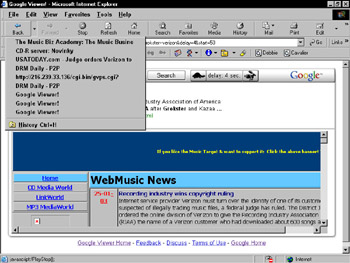
Figure 8-6: Internet Explorer’s .Back button considers each Google Viewer search result to be a visited destination.
| Warning | But wait! None of the preceding paragraph holds true if you activate another window (another browser window or another program) and then return to Google Viewer’s window. Likewise, if you stop the Viewer and start it again, your Back-button history list starts over. Good luck! |
|
| < Day Day Up > |
|
EAN: 2147483647
Pages: 188