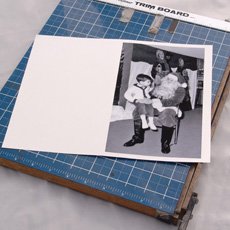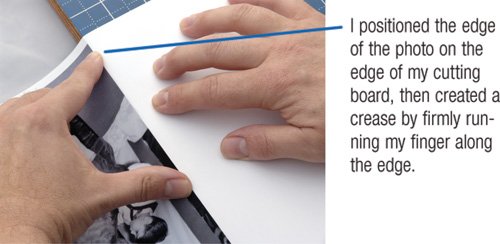Picture the Perfect Present Photos make fabulous gifts. Here are a few of the many ways to give some pixels to someone you love. Enlargements. Order an enlargement of a favorite photo, and then have it framed. You can use iPhoto to order prints as large as 20 by 30 inches, although you'll need a high-resolution file to get sharp results at large sizes. For even bigger prints, check out JumboGiant (www.jumbogiant.com), which uses special resolution-enhancing software to create spectacularly huge prints. Books, calendars, and cards. With iPhoto's publishing features, you can create gorgeous photo books, calendars, and yes, greeting cards, all in a variety of sizes and styles. If you're creating a book or calendar for someone, consider including a DVD of it, too. Create a DVD containing a slide show of the same photos you've used in print, and include the DVD along with the hard copy. Photo gifts. Think beyond paperhave a photo printed on a mug, tote bag, apron, jigsaw puzzle, mousepad, T-shirt, or even a batch of cookies. You can't order photo gifts like these through iPhoto. But you can order them from Shutterfly (www.shutterfly.com), Club Photo (www.clubphoto.com), and Signature Color (www.signaturecolor.com). When ordering a photo gift, you'll have to transfer your photo to the online service. Just drag the photo from the iPhoto window out to your desktop; this makes a copy of the photo on your desktop. Upload this copy, then delete it. |
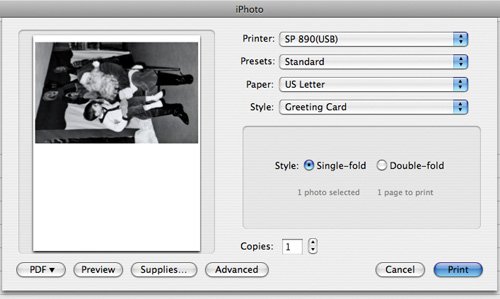 I like to use heavyweight matte-finish paper for greeting cards. Its reverse sidewhere you'll write your greetingaccepts ink nicely and doesn't contain any company logos, unlike most plastic resin-coated papers.
I like to use heavyweight matte-finish paper for greeting cards. Its reverse sidewhere you'll write your greetingaccepts ink nicely and doesn't contain any company logos, unlike most plastic resin-coated papers.