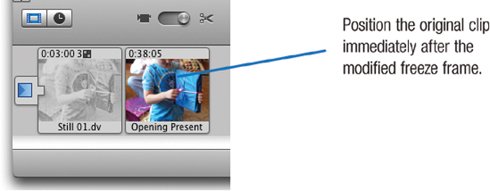| You see it all the time in movies and TV shows: a scene begins with the action frozen, and suddenly the still image springs to life. The frozen image often has a special effect, toomaybe it's been altered to look like a faded photograph. When what appears to be an old photo suddenly turns Technicolor and starts moving, the effect can be magical. In Hollywood, they use expensive equipment and expensive artists for cinematic tricks like this. You can do it for free using iMovie HD, and it's a cinch. Simply save a still image from the very beginning of a particular clip, then apply one or more effects to it. Once you've altered the freeze frame, it just takes a few clicks in the iMovie HD timeline to complete the effect. This effect can be a fun way to introduce an event that just screams nostalgiaa kid opening presents, a family sitting down to a Thanksgiving feast, or some kids hitting a slope for some sloppy sledding. Start your scene with this effect, superimposing some title text if you like, and you've instantly gone beyond a run-of-the-mill home movie. Step 1. | Once you've chosen a video clip for this project, trim its start point so the clip begins at the most appropriate spot. For example, if there are a few seconds of jerky camera movement before Junior starts opening presents, crop or direct-trim the clip to remove the bad footage.
| Step 2. | Now select the trimmed clip and position iMovie HD's playhead at its very first frame. The easiest way to make sure the playhead is at the very beginning of the clip is to press the Home key.
Next, choose Create Still Frame from the Edit menu. iMovie HD creates a new clipa still image from the first framein the Clips pane.
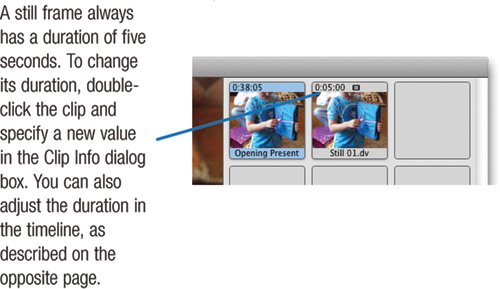 Play it back if you like: select it and press the spacebar. Play it back if you like: select it and press the spacebar.
| | | Step 3. | Before applying the effect, add the freeze-frame clip to the timeline by dragging it from the Clips pane.
| Step 4. | Now you're ready to alter the appearance of the freeze frame. If you're after a nostalgic look, try the Aged Film effectit makes a clip look like a scratched, jittery movie.
Select the freeze-frame clip in the timeline, click the Editing button, then click the Video FX button to bring up iMovie HD's Video FX pane. Click the Aged Film effect.
Adjusting the Effect Out setting. For this project, you want the effect to fade away shortly before the end of the clip; this enables the freeze frame to blend cleanly with the live-action clip that will follow it.
To make this adjustment, drag the Effect Out slider to the right. As you drag, watch the numbers in the slider's text field. This value tells you how much time it will take for the effect to fade away. Try a setting of about one second, or 1:00. You can always adjust this setting later.
After you've adjusted the Effect Out setting, fine-tune any of the effect's other settings if you like. When you're done, click the Apply button. iMovie HD displays a message telling you that the still clip must be converted into a "regular" clip. Click Convert, and iMovie HD renders the frames required to create the effect.
| Step 5. | If you haven't yet added your original clipthe one from which you extracted the video framedo so now. Select it in the Clips pane, then drag it to the timeline, positioning it immediately after the freeze-frame clip.
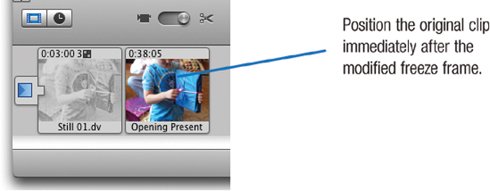 Now sit back and admire your work. First, be sure no clips are selected (choose Select None from the Edit menu or just click in a blank area of the timeline). Move the playhead to the beginning of the freeze-frame clip and press the spacebar to begin playback.
Optional steps. Does your freeze-frame clip seem too long? To shorten its duration, trim the clip: in the timeline view, point to the clip's left edge, then drag to the right. For extra precision, use the Zoom slider to zoom in first.
iMovie HD doesn't limit you to just one effect. Maybe you'd like that aged film clip to appear in black and white. It's easy: select the freeze-frame clip in the timeline, return to the Effects pane, and apply the Black & White effect.
To add a title to the freeze-frame clip, use the Titles pane as described on page 254.
Variations on a frozen theme. You can also turn this trick around: have a scene suddenly freeze and then turn into a old movie frame. This can be a fun way to end a scene.
To do it, save a frame from the last frame of a clip. Adjust the Effect In setting of the freeze frame's effect so that the effect appears after a second or so. Then, put the modified freeze frame after the clip from which it came.
|
|
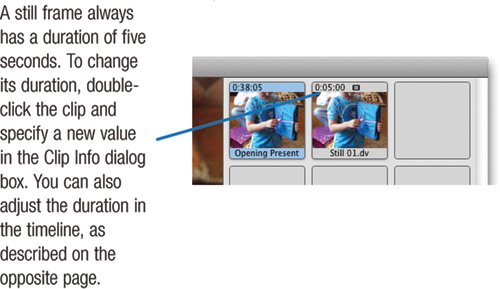 Play it back if you like: select it and press the spacebar.
Play it back if you like: select it and press the spacebar.