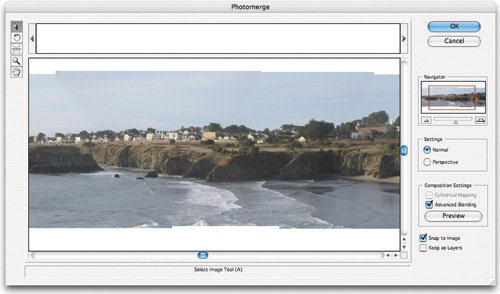Go Wide: Shooting Panoramas
| A photograph is a keyhole that reveals only a slice of a scene. Back in the film days, I'd capture wide vistas by shooting several pictures, moving the camera between taking each one. Then I'd line up my prints on the dining room table to create a crude panorama. The digital world is such a better place. Photographing a panorama still involves taking multiple shots, but the similarities end there. After you've transferred the shots to your Mac, you can stitch them into a single, seamless image. Then, print your panorama on a photo printer or bring it into iPhoto and order photographic prints. Making digital panoramas can be a complex process involving specialized stitching software and tripod accessories. But it doesn't have to be. You can get great outdoor panoramas with a hand-held digital camera and the Photomerge feature in Adobe Photoshop Elements. Shoot. Turn. Repeat. In a good panorama, the seams where images overlap are invisible. Photoshop's Photomerge feature blends images beautifully, but it helps to shoot with stitching in mind. Cameras that think wide. Many cameras have panorama modes: one side of the camera's screen shows a small version of the last shot you took, making it easier to line up the camera for the next slice. No panorama mode? Just do your best to rotate the same amount between shots. Be sure to include plenty of overlap 20 to 40 percentbetween images. Consistency counts. Stitching works best when there isn't significant tonal variation from one image to the next. A panorama mode helps here, toothe first shot you take after activating panorama mode determines the exposure and white-balance settings for the remaining shots. If your camera lacks a panorama mode, use one of its manual white-balance settings. Don't use your zoom lens between shots or change your position significantly. Plant your feet (or your tripod's), and rotate from there. On the level. Keep your camera level. A tripod helps but isn't essential if you're shooting outdoor panoramas of distant scenes, especially if your camera has a panorama mode. (I hand-held my Canon S-50 for the panorama here.) Camera positioning is more critical for indoor panoramas or for outdoor scenes with objects close to the camera. To avoid distortion, the camera should rotate over the optical center of its lens. A tripod isn't enoughbecause your camera's tripod-mounting hole is offset from the center of the lens, the camera won't rotate properly, and the panorama will probably have flaws. For example, the edges of a doorway might appear twicemuch as they do on New Year's Eve. You can retouch some stitching flaws in Photoshop, but you can avoid them to begin with by shooting with a panorama tripod head, such as Kaidan's KiWi (www.kaidan.com). Its adjustable brackets, bubble levels, and calibrated rotation wheel make it easy to follow the rules of panoramic shooting. Stitching Your Shots Here's a look at the stitching process in Photoshop Elements.
After the Stitch Into iPhoto. Save your panorama in JPEG format (quality setting of 12), then drag its icon into the iPhoto window. Now you can use iPhoto to print the panorama. Or use the panorama in an iPhoto book or slide showor in iMovie HD. (Ken Burns loves panoramas.) Printing panoramas. A letter-sized sheet of photo paper doesn't do justice to a wide image, delivering a narrow strip of an image only a few inches high. There are better ways to print panoramas. Many photo printers can accept roll-fed paperideal for dramatic, banner-sized panoramas. In the Print dialog box, be sure to choose the paper size option for roll-fed or panorama paper. You can also order prints through iPhoto. A 20- by 30-inch print costs $22.99, but you can take advantage of a panorama's narrow orientation to put two panoramas on one photo. Use Photoshop to combine two panoramas into a single image. Next, bring the combined JPEG into iPhoto and order your print. When it arrives, carefully cut the two panoramas apart. Don't have a steady hand? Have the surgery done at a print shop. Panoramas in books. iPhoto's double-sided photo book designs make it possible to print a panorama across a two-page spread. After stitching your panorama, use Photoshop to crop and resize it to yield an image 8.5 inches high by 22 inches wide (assuming a large-size book). Next, use Photoshop's Crop tool to divide the image into two 11-inch-wide slices. Save each as a separate JPEG, import them into iPhoto, then position one slice on the left-hand page and the other on the right. If the images don't align perfectly, zoom and position them within their photo frames until they do (see page 203). Incidentally, I shot this panorama with a hand-held camera pointed out a restaurant window. There's glare on the glass and the exposure isn't perfectbut it beautifully evokes a sunny lunch overlooking Paris. Beyond Photoshop. If the panorama bug bites, you might want to explore more-advanced stitching options. Check out the Stitcher family of products from RealViz (www.realviz.com). These programs also enable you to create interactive QuickTime VR panorama movies (you'll find some at www.jimheid.com/fun). |