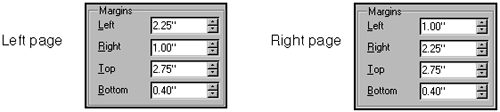Commercial Print Setup
| If you're sending out pages for printing, you'll want to check the colors, as well as potentially set up the document for a DocuTech. Setting Up Pages for DocuTech 135 Signature PrintingIf you're producing bound documents through a print shop, and the print shop has a Xerox DocuTech 135 printing machine, here's a trick that can ultimately save paper, give you a standard book size, and potentially reduce the time it takes to print and bind documents. Using this trick only if it's acceptable that your bound documents be 7 inches wide by 8.5 inches tall (legal-size paper turned landscape and either cut in half or folded). This trick also involves printing the document to a PostScript file. See Considerations for Printing to PostScript or PDF on page 77. If you really want to impress the folks at the print shop, make your total page count divisible by 4.
Setting Up Colors for Commercial PrintingIf you'll be printing high-quality color copies of a document, you should probably switch color models from RGB (red-green-blue, the model used by your monitor) to CMYK (cyan- magenta -yellow-black, the model used by commercial printers). Both palettes are included in the program, though RGB is the default. Here's how to switch to CMYK.
|
EAN: 2147483647
Pages: 407