Chapter 9: Changing Knoppix to Fit Your Needs
Knoppix comes bundled with a bucket of tools, and although 1.7GB of uncompressed space goes a long way, you might encounter the problem of having to use software that Knoppix doesn't include by default. Additionally, you may make changes in configurations that you want to keep when you reboot, or store data between Knoppix sessions. Thankfully, there are a few different ways to solve this problem, some being easier to use and more successful than others. This chapter shows you how to use and modify Knoppix to save your data and install new software.
Although most of these techniques can be done without using a terminal, it's assumed that you know the command-line basics of Linux and bash.
Using apt-get and KPackage to Install New Software
In the latest versions of Knoppix, you can use the Debian package management utilities directly. The most important of these utilities is apt-get,a software package retrieval and installation tool that provides access to the more than 16,000 packages available in Debian. KPackage is a front-end to apt-get for the KDE desktop in Knoppix, making it easy to find and install new software packages available in Debian.
This section shows you how to use KPackage to install KPDF, a PDF viewer for KDE. (KPDF is normally part of the KDE desktop but it doesn't come with Knoppix.) Depending on the version of Knoppix used, you might have to first set the user password from a terminal:
sudo passwd knoppix
Enter a new password for the user knoppix. (If you're asked for a root password, use sudo passwd root instead.)
To start KPackage, choose KNOPPIX → Utilities → Manage Software in KNOPPIX (kpackage). After KPackage starts, update the package lists by opening the KPackage menu and selecting Special → APT: Debian → Update.
With the package lists updated, you're ready to install new software packages. Search for the KPDF package and select it. A description of it appears in the right pane (see Figure 9-1).
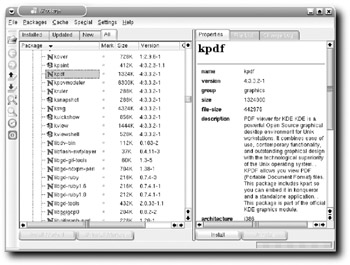
Figure 9-1: KPackage, showing the details of KPDF
Click the Install button below the description to begin installing KPDF. A detailed overview of the actions KPackage takes displays in a new window. Click the Install button to commence the retrieval and installation of KPDF.
After KPDF has been installed, you can start it from a terminal simply by entering the command kpdf. KPDF opens (see Figure 9-2) and is ready for your PDF viewing enjoyment.
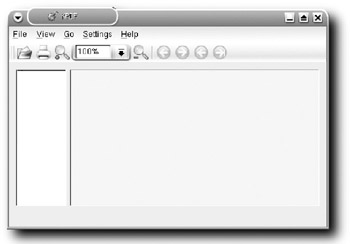
Figure 9-2: KPDF, ready to open PDF files
Do experiment with KPackage and apt-get. Thanks to Debian and UnionFS, a vast collection of software is available at the touch of a button.
The main problem with using new software used to be coping with the fact that the Knoppix filesystem for the most part was read-only, with /usr, /lib, and large parts of /etc and /var not being writable and the rest of the filesystem residing on a RAM disk. There were techniques that could be used to work around this limitation, but they were somewhat clumsy to use. Recent versions of Knoppix have removed this limitation, thanks to the UnionFS overlay filesystem. UnionFS enables you to write to read-only directories as if they were writable, while transparently placing the changes into memory and rerouting requests to the new file. This greatly eases the task of installing new software and opens up a lot of new possibilities for Live CDs.
EAN: 2147483647
Pages: 118