Hack58.VoIP Hacks
|
Hack 58. VoIP Hacks
The Voice over Internet Protocol (VoIP) lets you make phone calls over the Internet for less money than the normal phone system. But VoIP services can sometimes be flaky. Here's a grab bag of hacks for getting more out of your VoIP service. VoIP technology has been around for several years, but only recently has it begun to take off and be available directly to consumers. With a VoIP service, you pay a monthly fee, just as you do to your normal telephone provider, and you get services such as call waiting, caller ID, and similar features. Typically, VoIP phone plans are less expensive than traditional phone plans, and they're often much less expensive for when you make overseas calls. They also offer low-priced "all-you-can-eat" plans for making phone calls in the U.S. They require that you have a broadband Internet connection such as a DSL modem or cable modem because lower-speed service doesn't have a high enough bandwidth to deliver good enough voice quality. When you use a VoIP service, you plug a special VoIP phone into your home router, DSL modem, or cable modem via an Ethernet cable.
Calls made over VoIP travel over the Internet, as do any other Internet packets. They are then transferred to the normal phone system via a gateway so that you can call any phone in the world as you would with any telephone. You receive calls in the same way. Someone makes a call on a normal telephone, and that call travels over the normal telephone system, then is sent to a gateway where the call is broken into IP packets and delivered over the Internet to your telephone. With this type of VoIP service, you get your own phone number, just like any phone number. In fact, you might even be able to keep your existing phone number. There are also software-only VoIP services, in which you don't use any special hardware or equipment. Instead, you download a piece of software and use your PC's speakers and microphone to talk, or else plug a headset into your PC's microphone jack. Generally, these only let you call others who use the same software that you do; in other words, you can't make calls to normal telephones, but can make them to those who also use the same VoIP software you're using. In this scenario, the phone call travels over the Internet. It never actually travels to the normal phone system because the calls aren't made to normal telephones. These VoIP services are typically free. They don't offer full service plans, and so don't have caller ID, call waiting, and similar features. In fact, instant messenger programs such as AOL Instant Messenger, Yahoo! Messenger, and Windows Messenger let you make calls this way. Some of these services let you make phone calls to regular telephones as well, although for that they charge you a fee. And for now, anyway, you can't receive normal phone calls on them; you can make phone calls only. But that is expected to change. The best-known full-featured VoIP service that lets you make phone calls to anyone and receive phone calls is Vonage (http://www.vonage.com). It offers a variety of service plansfor example, $14.99 per month for 500 minutes of calls per month to anywhere in the U.S or Canada, or $24.99 per month for unlimited calls per month to anywhere in the U.S. or Canada. All plans include a variety of free services, such as voicemail, caller ID, call waiting, call forwarding, call transfer, and three-way calling. And international calls are as low as 2 cents per minute to London, Paris, Rome, and Hong Kong. A variety of other companies are entering the VoIP market, including ISPs and AT&T. The best-known software-only VoIP service is Skype (http://www.skype.com), which is available for free when you make calls to other Skype users. But using VoIP can sometimes be a frustrating experience. So, use these hacks to solve some common VoIP woes. 5.11.1. Troubleshoot VoIP Phone/Home Router ProblemsSome people have had problems when using Vonage VoIP service with their home routers. Instead of incoming calls being sent to their phones, the calls go directly to voicemail. How you solve this varies from router to router, but here's how to do it with the popular Linksys router line. Other routers should have similar fixes. You're going to set up your router so that it uses its port forwarding feature to send calls directly to your IP telephone. First, turn off your cable modem or DSL modem, all the computers on your network, your router, and your IP telephone. Then, turn your cable modem or DSL modem and your router back on. Turn on your IP telephone, and make sure that turn it on before turning on any PCs on your network. This will make sure it is given the network's first IP address via DHCP.
Once you've turned on your IP telephone and your PCs, log into the Linksys administrator's setup screen by opening your browser, typing http://192.168.1.1, and pressing Enter. Leave the username blank, and use the password admin and press Enter. (That's the default password for the router; if you've changed it, use the password you've changed it to.) From the setup screen, choose Advanced
Your screen will look like Figure 5-6. Figure 5-6. Setting up a Linksys router to work with a Vonage IP phone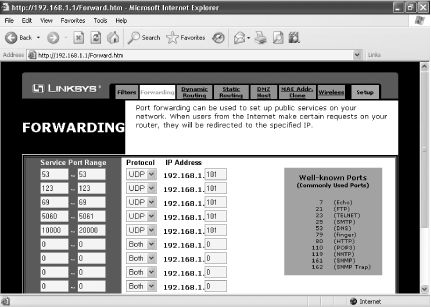
When you're done, click Apply. The port forwarding will take effect immediately, so your problems should be solved. 5.11.2. Get Your Vonage IP Phone to Work with DSLThe nature of some DSL services cause conflicts with Vonage IP telephones, so when you use DSL, you might not be able to get your IP phone to work. Even if the phone previously worked with a cable modem, when you switch to DSL it might stop working. The problem is that DSL services often require the use of PPPoE, but if you don't also turn on PPoE in your Vonage phone, the phone won't work. To turn on PPPoE in your Vonage phone, open a web browser in the computer that has the phone connected to it. Go to http://192.168.102.1 and press Enter. (That's the default address for configuring Vonage phones. If you have another type of phone, or if your Vonage phone has a different configuration address, use that instead.) The phone's Basic Configuration screen will appear. Select the Enable PPPoE option, and type the DSL service name, username, and password that your DSL provider gave to you. Click Save Changes. You'll get the message "This will require a reboot of the unit. Are you sure?" Click OK. Your phone will reboot. Wait five minutes, and pick up your phone. It will now work.
5.11.3. Cut Your DSL Costs with VoIPMany DSL services let you make phone calls as well as get high-speed Internet access over the same telephone line. So, if you use VoIP in concert with DSL, you're paying double for your phone serviceonce for DSL, and the second time for VoIP. There's a solution: get a DSL service that offers only Internet access, not phone service. It's sometimes called Naked DSL. Qwest and Verizon both offer Naked DSL, and other DSL providers might follow suit.
5.11.4. Make Skype Calls at WorkIf you try to make Skype calls at work, you might get a "Skype error #1102" and be unable to make a connection. If that happens, it means your business's firewall won't let you through. To make the calls, you'll have to tell the system administrator to open up unrestricted outgoing TCP access to all destination ports above 1024, or to port 80. (Destination ports above 1024 is a better bet, however.) That will let you make the connection. If you want better voice quality, tell the administrator to also open up outgoing UDP traffic to all ports above 1024, and to allow UDP replies to come back in. |
|
EAN: 2147483647
Pages: 191


 Forwarding. You'll come to the port forwarding screen. Set up port forwarding to route these port ranges to your IP telephone. Forward each port to the IP address of your IP phone, such as 192.168.1.101. (The IP address will be the first one assigned by your network.) Set the protocol to UDP. Use the port settings in Table 5-8.
Forwarding. You'll come to the port forwarding screen. Set up port forwarding to route these port ranges to your IP telephone. Forward each port to the IP address of your IP phone, such as 192.168.1.101. (The IP address will be the first one assigned by your network.) Set the protocol to UDP. Use the port settings in Table 5-8.