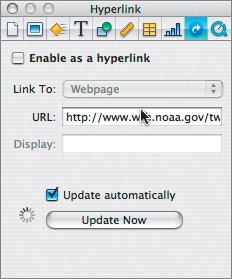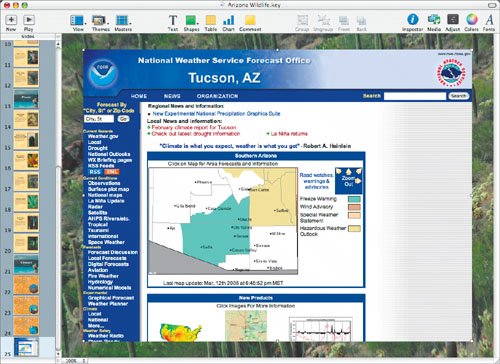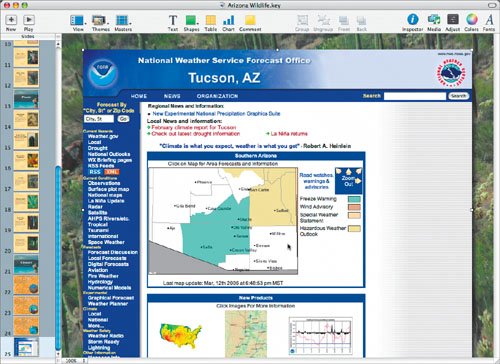Embedding a Web Page
| Sometimes in a presentation, you will want a snapshot of a Web page. This can be used as a link to a Web page, or just as slide content that can be updated automatically when connected to the Internet. For the purpose of this presentation, which will run in a self-guided mode called kiosk view, you want the Web view as content only and not as a link.
|
EAN: 2147483647
Pages: 171