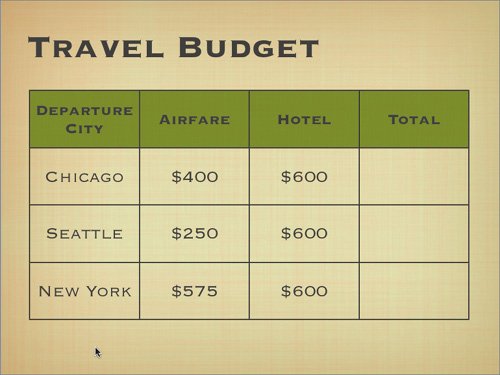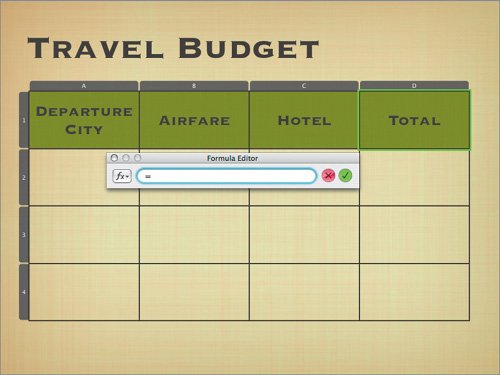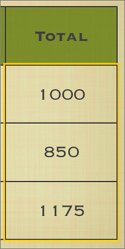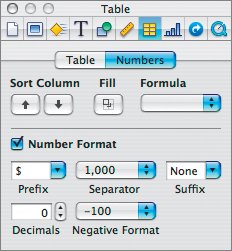Filling the Table Cells
| Now that the table is properly set up, we can populate it. Adding data to each cell will communicate information to the viewer. Additionally, we can use calculations to perform mathematical functions on the contents of the table.
|
EAN: 2147483647
Pages: 171