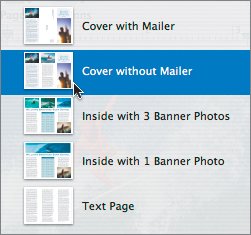Choosing a Template
| When designing a brochure in Pages, you have two choices: Classic Brochure and Three Panel Brochure. The two are very similar well-designed templates. You are going to choose Three Panel Brochure as it most closely resembles other ADA brochures, but you'll depart significantly from the template to match existing marketing materials that the American Diabetes Association already uses.
|
EAN: 2147483647
Pages: 171
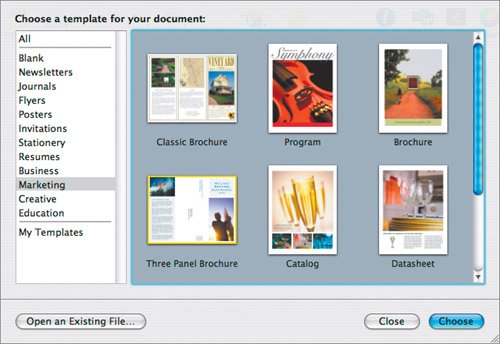 A new untitled document based on the template is created.
A new untitled document based on the template is created.