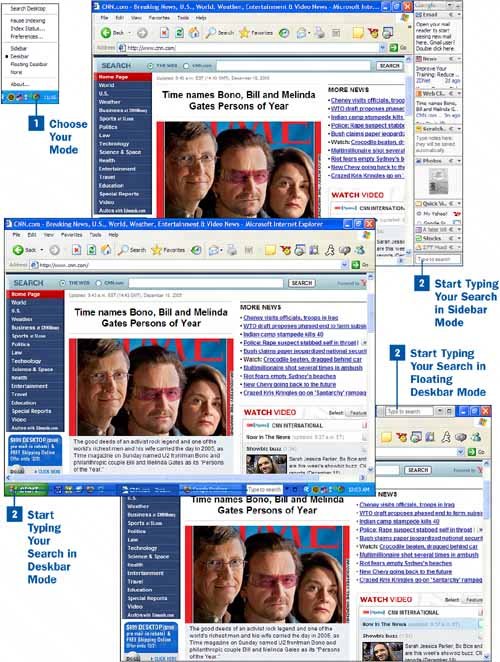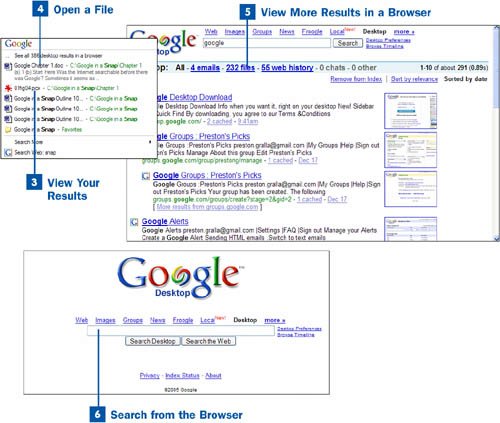Choose Your Mode
Choose Your Mode
Google Desktop can run in one of three modesSidebar, Deskbar, or Floating Deskbar. In the Sidebar mode, Google Desktop runs down the side of the screen; in the Deskbar mode, it appears as a search box in your taskbar at the bottom of the Windows desktop; and in the Floating Deskbar mode, Google Desktop appears as a floating search box you can place anywhere on your desktop. To change between the modes, right-click the Google Desktop icon in the taskbar and choose your mode. (You can also change between them by setting your preferences, as described in  Set Indexing and Desktop Preferences.)
Set Indexing and Desktop Preferences.)
 Start Typing Your Search
Start Typing Your Search
No matter which mode you use, you type your search into the Google search box on your desktopthe search box is in the taskbar in Deskbar mode, at the bottom of the sidebar in Sidebar mode, or floating somewhere on your desktop in Floating Deskbar mode. Type your search term just as you would normally with Google.
 View Your Results
View Your Results
As you type your search term, Google Desktop displays matching results in a pop-up list. As you continue typing, Google narrows down the results. For example, if you were searching for prince, as you typed pr, Google Desktop would display all files it found with the letters pr in them, such as predict, president, and so on. When you type pri, it would display all the files that contain words with those letters in it, and so on.
Note
Click Search More in the list of results that Google Desktop displays if you want to search for your term on the Internet using Google. You have a choice of searching Froogle, Google News, Google Images, and other Google services.
 Open a File
Open a File
If you find what you want in the pop-up list and want to open the file, highlight the entire entry with your mouse and press Enter. The file opens in the application that created it. For example, if you select a Word file, Microsoft Word loads and opens the highlighted file.
 View More Results in a Browser
View More Results in a Browser
Often, Google Desktop finds more results than can be displayed in the pop-up list. In those instances, at the top of the list you see the note See all xxx desktop results in a browser, in which xxx is the number of results Google Desktop found on your computer. Highlight the entire phrase and press Enter. Your default browser launches, showing you all the results of your search of the computer. Click the link next to the file you want to open. (For more information about browsing search results, see  Browse Search Results
Browse Search Results
 Search from the Browser
Search from the Browser
If you prefer, you can do a desktop search from your web browser, using the familiar Google interface. Double-click the Google Desktop icon, which is always found in the corner of the taskbar, and your browser launches. The page that loads is similar to the Google home page, except that it's labeled Google Desktop. Type your search term into the text box and click Search Desktop. Google Desktop searches your PC and returns the results in your browser window. If you instead want to search the Web, click the Search the Web button.