Inserting Fireworks Pop-Up Menus
Inserting Fireworks Pop-Up MenusIf you own Fireworks 8, you can use it to create a pop-up menu. It's possible to create one without Fireworks (see the next section, "Inserting Dreamweaver Pop-Up Menus"), but Dreamweaver cautions you when you do that the pop-up menus created in Fireworks are easier to control and change. If you create the pop-up menu in Fireworks and insert it into a Dreamweaver document, it's best to use the round-trip editing feature to edit the menu in Fireworks. You will be able to edit the pop-up menu in Dreamweaver, but if you do, you lose the ability to edit it in Fireworks later. Stick with Fireworks. When you have the Fireworks pop-up menu completed, simply export it. Fireworks will create all the image and HTML files for you and add them to the Dreamweaver site root folder. With the files in your site folder, you're ready to insert the menu in Dreamweaver. To insert a Fireworks pop-up menu:
|
EAN: 2147483647
Pages: 239
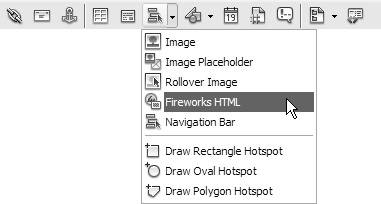
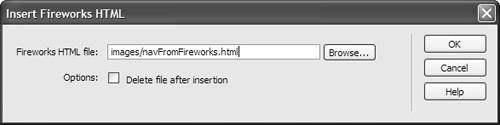
 Tip
Tip