The Three-Way Color Corrector
| In the process of finishing any project, there comes a time when you need to change the coloring of your images so that either there is consistency or a specific look is achieved. To really change the dynamics of an image you need to chisel away at the color, brightness, contrast, and overall elements that make up that image. Although the Fast Color Corrector can offer a quick and simple adjustment, the Three-Way Color Corrector gives you a lot more tools and controls to make subtle or dramatic changes. For example, with the Fast Color Corrector you can white balance an image and auto-adjust black and white levels. With the Three-Way Color Corrector you can white balance (highlights), gray balance (midtones), and black balance (shadows) with just a few eyedropper clicks (Figure 23.1). Figure 23.1. Compare the source video in Composite mode (left) with the same frame viewed in the Tonal Range Output mode (right). Notice that the grayscale tonal range image has three colors: black, gray, and white. Black represents the shadow tonal range, gray the midtone, and white the highlight. This image is on the darker side primarily made up of shadows and midtones. Because of the tonal range emphasis, color corrections made to the midtone range will be more prominent As you remember, to white balance an image with a color cast you target a color value in your image that you know to be pure white. The color correction tool then shifts the colors in the image to make that targeted color pure white. The same rules apply for gray and black balancing. With the Three-Way Color Corrector, when you gray balance you are targeting a color in your image that you know to be neutral gray but might not appear that way. By clicking on that color, the Three-Way Color Corrector shifts the midtones color so that the targeted value becomes neutral gray. For shadows, you click on a portion of your image that you know to be pure black; the effect then shifts the colors in the shadows from their current value to pure black. The Three-Way Color Corrector makes these shifts by using the tonal range color wheels (Figure 23.2) to add a slight color cast to each tonal range in order to achieve the desired color balance. Once you have balanced your image, you can further adjust the color casts and refine more settings to take your look further. That's the theory; now take a look at how to put these adjustments into practice. Figure 23.2. Here you have the full Three-Way Color Corrector effect from the Effect Controls panel. Although you can actively add and manipulate a color cast using any of the three tonal range color wheels, with the Tonal Range drop-down menu set to Highlights, the settings below the color wheels and in the Levels area reflect Highlight values only. To accurately make detailed adjustments to individual tonal ranges, set the Tonal Range drop-down menu to the range you need and then tweak the values to your heart's content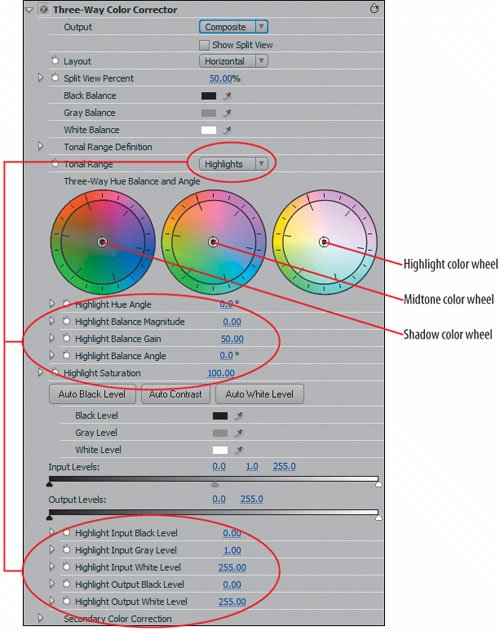 |
EAN: 2147483647
Pages: 200