Moving the Mannequin
Moving the Mannequin
You ll use the Rectangular Marquee tool ![]() to move the mannequin into position:
to move the mannequin into position:
-
Use the Navigator to zoom in or out so you can see all of the mannequin in the center of the screen (see Figure H1.3).
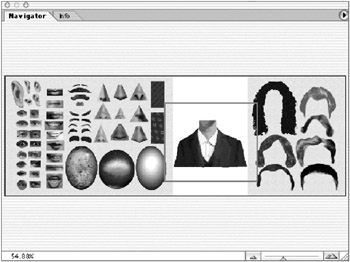
Figure H1.3: Use the Navigator palette to bring the mannequin into view. -
Choose the Rectangular Marquee tool. Place your cursor just below the lower-left corner of the mannequin. Click and drag to the upper-right corner to make your selection, as shown in Figure H1.4.
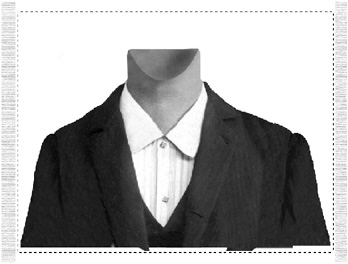
Figure H1.4: Drag a rectangle around the mannequin. -
Choose the Move tool
 . Place your cursor inside the marching ants . Click and hold the mouse button. Press the Shift key to constrain the vertical movement of the marquee as you drag down. Drag the mannequin until its ragged bottom edge is just outside the bottom of the white background, as shown in Figure H1.5. Then release the mouse.
. Place your cursor inside the marching ants . Click and hold the mouse button. Press the Shift key to constrain the vertical movement of the marquee as you drag down. Drag the mannequin until its ragged bottom edge is just outside the bottom of the white background, as shown in Figure H1.5. Then release the mouse. 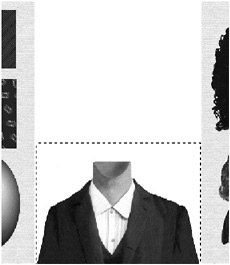
Figure H1.5: The mannequin positioned at the bottom of the background -
Press
 -D (Mac) or Ctrl-D (Win) to deselect the mannequin.
-D (Mac) or Ctrl-D (Win) to deselect the mannequin.
EAN: 2147483647
Pages: 355