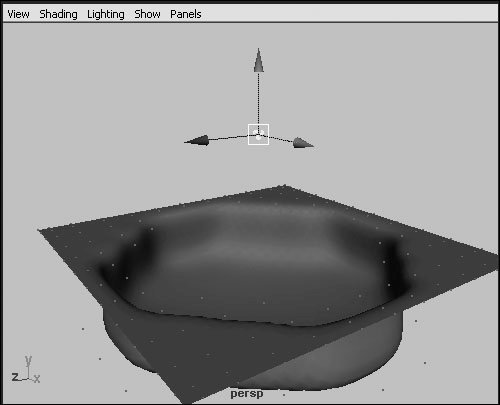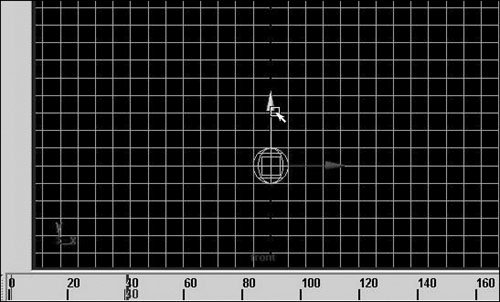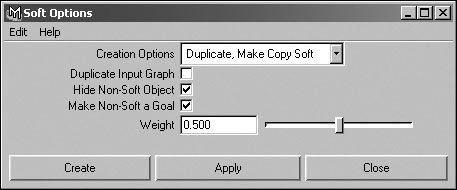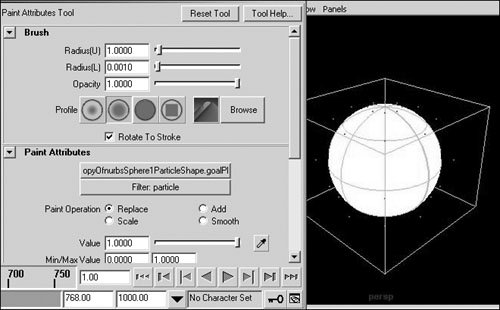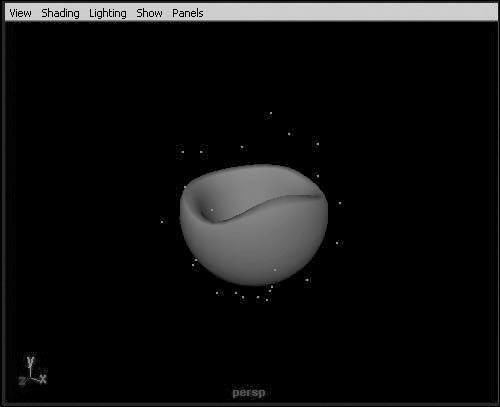Soft-Body Dynamics
| Unlike rigid bodies, Maya's soft bodies have elasticity. Each CV, or vertex, has an associated particle, which can be affected by other dynamics (such as fields) or by particle collisions, thereby deforming the object (Figure 18.56). Figure 18.56. An Air field pushing part of a soft-body plane down in the negative y direction. With particles affecting the surface, you can make flags wave in the wind, gelatin cubes wiggle when they hit the ground, or a belly jiggle as a character walks. Soft bodies can also use non-soft objects as goal shapes. A goal shape represents a target shape for the soft body to settle into. The particles affecting the soft body are attracted to the CVs, or vertices, of the goal objectalmost as if they were attached by springs. This means that you can animate the original geometry, and the soft body will lag behind it, overshooting the original geometry before finally settling into that shape. An overweight man with a double chin that jiggles and lags behind the chin bone's movement is one example of this. To create a soft body:
Goal weights can be adjusted, even painted, on a soft body so that you can get just the right amount of movement from your object. In the next task, you'll make the top of the sphere lag behind and wiggle as the sphere stops. To adjust goal weights for a soft body:
|
EAN: 2147483647
Pages: 185
- Chapter II Information Search on the Internet: A Causal Model
- Chapter V Consumer Complaint Behavior in the Online Environment
- Chapter VIII Personalization Systems and Their Deployment as Web Site Interface Design Decisions
- Chapter X Converting Browsers to Buyers: Key Considerations in Designing Business-to-Consumer Web Sites
- Chapter XIII Shopping Agent Web Sites: A Comparative Shopping Environment