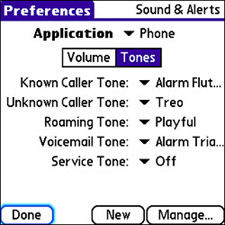| Back in Chapter 3, "Customizing and Personalizing Your Treo," you learned a fair amount about ring tones and how to download and assign them on the Treo. Earlier in this chapter, you found out how to assign a ring tone to a favorite so that you can easily identify callers via a unique ring tone as well as mute undesired callers, if necessary. Along the lines of a unique ring tone for favorites, there are some additional ring tone settings that you haven't learned about yet. To access and modify these settings in the Phone application, follow these steps: 1. | Press the Menu button, navigate over to the Options menu, and then scroll down and select the Sound Preferences command.
| 2. | Tap the Tones box in the upper-middle part of the screen to view the ring tone options for the Phone application. The tone preferences appear on the screen, as shown in Figure 7.17.
Figure 7.17. The tone preferences consist of ring tones for phone events, such as a known caller, an unknown caller, and a call that arrives while you're roaming. 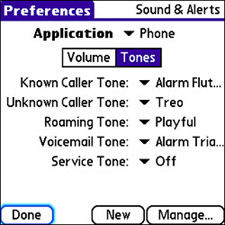
| 3. | You can set five different tones in the tone preferences: known caller, unknown caller, roaming, voicemail, and service. The known caller tone is played when an incoming call arrives from a number that matches a contact in your contact list. Conversely, the unknown caller tone is played when a number doesn't match any contacts. With these two tones alone, you can immediately know whether a call is from a stranger or not without having to look at your phone. The remaining ring tones apply to calls received while you're roaming, voicemail notifications, and service notifications, such as when you move in and out of wireless network coverage. To change any of the tones, just scroll to select a different tone from the corresponding pick list.
Tip You can record a new tone of your own by tapping the New button and recording the tone. Note The Manage button in the lower-right corner of the tone preferences screen is used to manage tones. Tone management is covered in Chapter 3 in the section "Choose, Create, and Download Ring and Alert Tones." | 4. | When you're finished configuring the phone ring tones, tap the Done button to return to the main Phone screen.
|
Seeing that you'll probably end up using your Treo in a hands-free setting at some point, getting audible cues for who is calling you is helpful. By setting the ring tones for the Treo phone, you can determine quickly whether a caller is familiar. Couple this feature with a unique caller ID ring tone for important callers, and you can often know whether to answer your phone without even looking at it. |