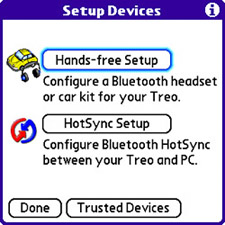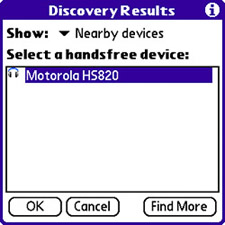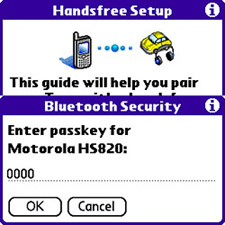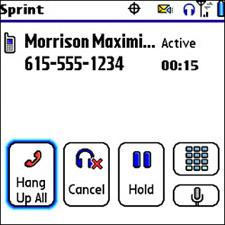Pair Up with a Bluetooth Headset or Car Kit
| Bluetooth can dramatically change the manner in which you use your Treo. For example, a Bluetooth hands-free car kit allows you to leave your device in a briefcase, purse, console, or glove box while carrying on a conversation wirelessly. You can receive a call through a hands-free car kit or make a call by speaking the name or number of the person you want to dial. Similarly, with a Bluetooth headset, you can use a separate wireless earpiece to carry on a conversation while your Treo is tucked safely away in a pocket. Thanks to the simplicity of Bluetooth technology, you can easily connect a Bluetooth headset or hands-free car kit to your device with minimal effort, and then repeatedly connect it from then on with no effort at all. This effectively makes a Bluetooth headset or hands-free car kit even easier to use than their wired counterparts. Just keep in mind that you'll need to charge a Bluetooth headset periodically, as it isn't capable of drawing power from your Treo, as a normal wired headset can. Follow these steps to establish a connection between your Treo and a Bluetooth headset:
To try out the newly connected headset, launch the Phone application and call someone. Make sure to put the headset on so that you can hear the conversation. If a trusted Bluetooth headset is on and in range, it's automatically used when you make a call. You can immediately tell whether a Bluetooth headset is in use because a Cancel button appears on the main Phone screen that enables you to bypass the Bluetooth headset and use the standard Treo speaker/microphone instead (see Figure 11.5). Figure 11.5. If a Bluetooth headset is activated for a phone call, a Cancel button appears that enables you to cancel using the headset on the call.
Figure 11.5 reveals how the Spkr-phone button that normally appears is replaced by a Cancel button for disabling the Bluetooth headset. If you tap the Cancel button, the headset is ignored for that call, and your device reverts to using the standard built-in earpiece and microphone. The Spkr-phone button also reappears, allowing you to use the speakerphone feature if you want. Note Making your device discoverable can be both good and bad. On the good side, it makes it much easier to establish connections with other Bluetooth devices because your device is immediately "seen" when it gets in Bluetooth range and can be connected to. However, some security risks are associated with Bluetooth that might make you think twice about leaving the Bluetooth radio on all the time, especially in crowded areas where numerous other devices could be on the prowl. The "Assessing Bluetooth Security Issues" section later in this chapter explores Bluetooth security in detail. |
- Chapter II Information Search on the Internet: A Causal Model
- Chapter VII Objective and Perceived Complexity and Their Impacts on Internet Communication
- Chapter VIII Personalization Systems and Their Deployment as Web Site Interface Design Decisions
- Chapter XIII Shopping Agent Web Sites: A Comparative Shopping Environment
- Chapter XVI Turning Web Surfers into Loyal Customers: Cognitive Lock-In Through Interface Design and Web Site Usability