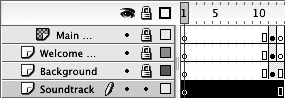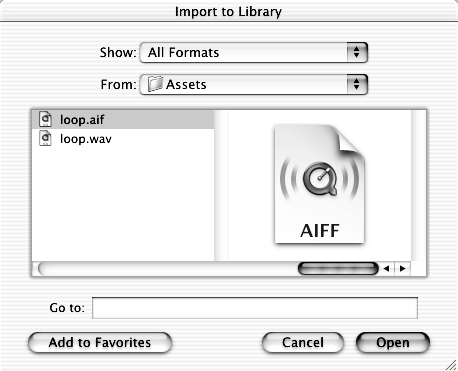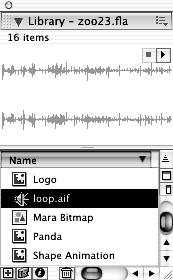| Before you can include sound files in your Flash movie, you need to import them into the library just as you import artwork. When you import a sound, it gets added to your current movie library. You can use numerous instances of the same sound throughout your movie, just as you can use multiple instances of a symbol. You should start this lesson with zoo23.fla openit's the file you saved in the last lesson, so you should be able to find it in the FlashTFS folder on your hard drive. If it's not there, you can open zoo23.fla from the Lesson06/Starting folder on the CD-ROM. Just be sure to save it to your hard drive before you continue. -
Insert a new layer, name it Soundtrack, and drag it to the bottom of the layer-stacking order. 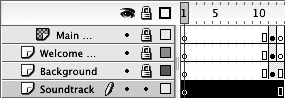 It is usually a good idea to put sounds in a separate layer, or layers ; they're easier to find and modify that way. -
Choose File > Import to Library. When the Import to Library dialog box opens, browse to the Lesson06/Assets folder, and import loop.wav or loop.aif. 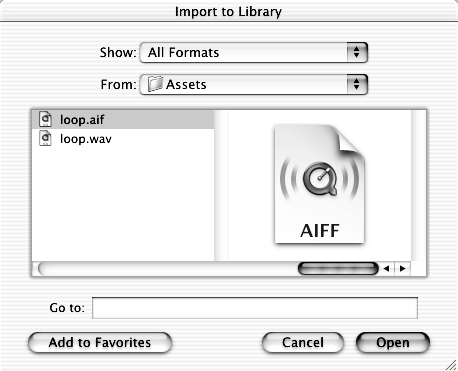 The sound file is imported directly into the current Flash library, where it is stored with your symbols and any bitmaps you imported. You can use a sound multiple times in the same movie, so you only need one copy of a sound file in your library. TIP You can also bring the loop.wav or loop.aif file into your movie by opening assets.fla in the Lesson06/Assets folder as a library. You should find loop.wav and loop.aif in the library. Flash imports different sound formats depending on whether you have QuickTime 4 or later installed. Without QuickTime 4 installed, you can only import MP3 sounds in Windows and on a Macintosh. And, if you do not have QuickTime installed, you can also import WAV sounds in Windows and AIFF sounds on a Macintosh. If QuickTime 4 is installed, you can import sound-only QuickTime movies and Sun AU sound files. QuickTime also lets you import Sound Designer II, WAV, and System 7 sounds on a Macintosh, and AIFF sounds in Windows. NOTE Once a sound is imported into a Flash movie, you can copy the sound to other Flash libraries, regardless of whether you're using Windows or a Macintosh. You don't even have to have QuickTime installed. Flash does not create sound files for you, but many other programs do. The sounds included on the CD-ROM were created using Sonic Foundry's Acid Pro 3.0. Acid Pro is a timeline-based editor, that lets you mix sound loops together to create your own music. You can export your mixes in a number of different formats, including MP3. Appendix C lists several other programs that let you create music, as well as a number of resources for sounds and music loops. -
Open the Library, and locate the loop.wav or loop.aif sound. 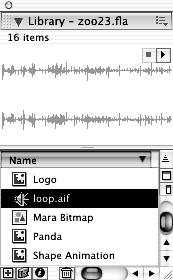 You can preview your sound before you add it to the movie by clicking the Play button in the top-right corner of the library. -
Save your work as zoo24.fla in the FlashTFS folder on your hard drive. Now that you have sound in your library you can add it to the movie.  |