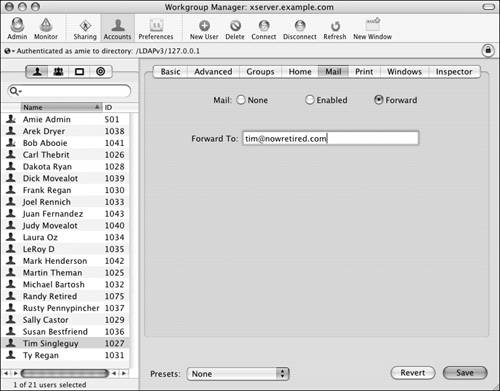| Mac OS X Server provides robust email services based on a Postfix/Cyrus open-source implementation. Primary configuration of the Mail service is available from the Server Admin application. Once the Mail service is configured, you use Workgroup Manager to enable and configure user-specific email settings. There is much more to configuring an email server than is addressed in this topic. See Chapter 8, "Mail Services," for details regarding mail server configuration. To add email to a user account: 1. | Launch the Workgroup Manager tool located in /Applications/Server, and authenticate as the administrator (Figure 4.76).
Figure 4.76. Open the Workgroup Manager tool, and authenticate as an administrator. 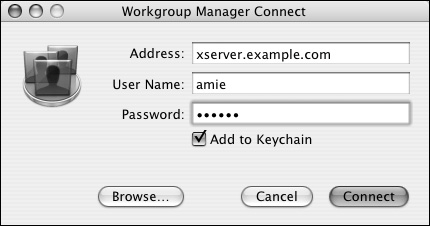
| 2. | Click the Accounts icon  in the Toolbar and the User icon in the Toolbar and the User icon  in the account types tab (Figure 4.77). in the account types tab (Figure 4.77).
Figure 4.77. Click the Accounts button and the User tab in Workgroup Manager. 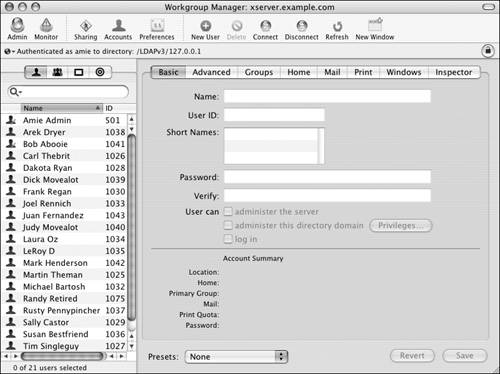
| 3. | Click the directory authentication icon 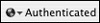 , and select the appropriate directory database from the pop-up menu (Figure 4.78). , and select the appropriate directory database from the pop-up menu (Figure 4.78).
Figure 4.78. Select the appropriate directory database from the selection pop-up menu. 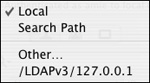
| 4. | In the user list, select the user or users you wish to configure (Figure 4.79).
Figure 4.79. Select the user or users for whom you want to configure mail. 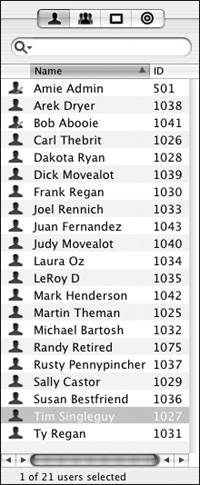
| 5. | In the user settings frame, click the Mail tab  (Figure 4.80). (Figure 4.80).
Figure 4.80. Click the Mail tab. 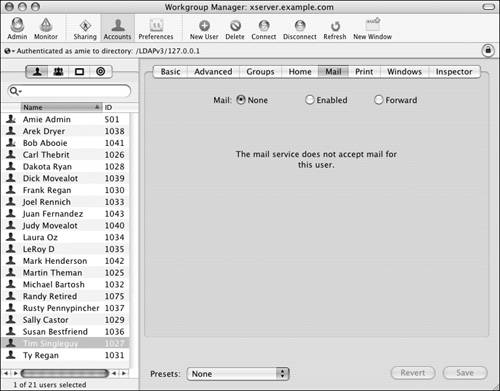
The default setting for a user's mail is None (disabled).
| 6. | Select the Enabled radio button (Figure 4.81).
Figure 4.81. Enable mail for a user with Workgroup Manager. 
| 7. | If necessary, change the mail server address, set a mailbox quota (if the mail server is a Mac OS X Server 10.3 mail server), set the protocols by which the user(s) will receive their mail, or change where the mail box is stored (Figure 4.82).
Figure 4.82. Configure the mail server location, mail quota, mail access protocols, and alternate mail store location. 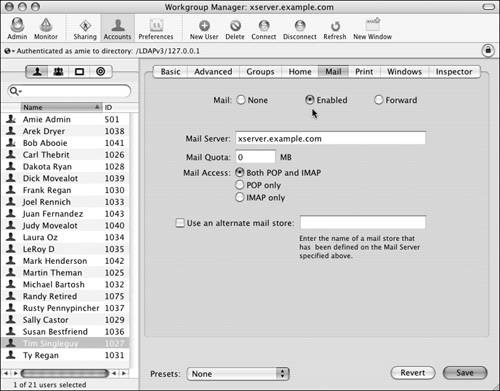
| 8. | When you've finished making changes, click the Save button  . .
|
 Tips Tips
If a user leaves your organization, you can forward their email to another email account automatically. Do this by selecting the Forward radio button and entering the new email address in the Forward To field (Figure 4.83). Figure 4.83. You can forward email to another email account automatically. 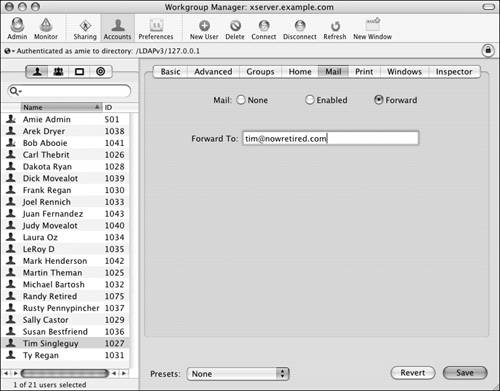
If you decide to change a user's mailbox location, you must first have moved the mailbox to that location. See Chapter 8 for more information. Setting the Mail Quota to 0 gives the user an unlimited mail quota, as if you hadn't set it at all.
|
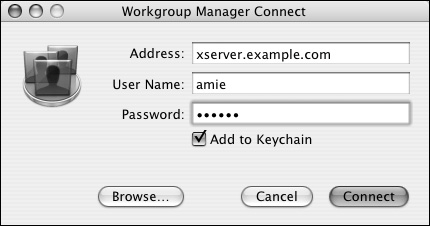
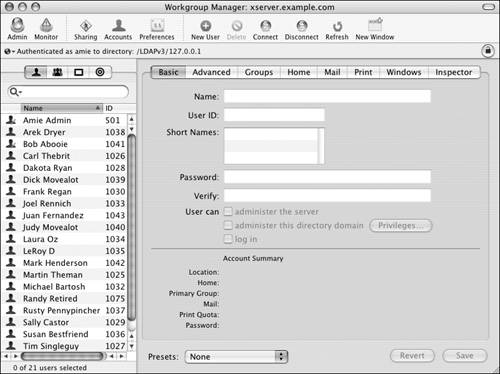
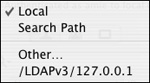
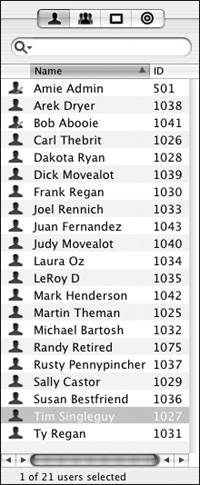
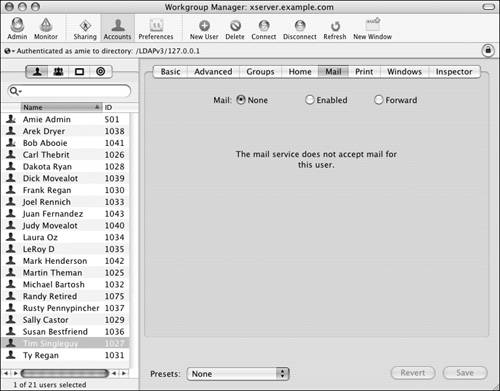

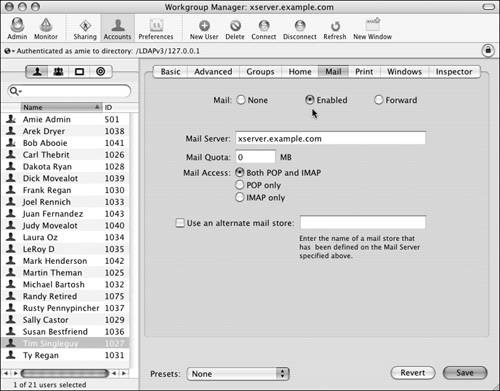
 Tips
Tips