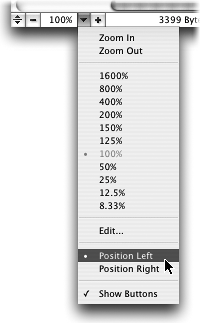TIP 32: Zooming in Layout
| GoLive CS2 has an amazing zoom control in the visual authoring environment of the Layout Editor. Zooming in can be helpful for tasks such as selecting or aligning small objects, and zooming out can help you get a visual overview of a really long page. You can now zoom from 8.33% to 1600% using the Zoom Value menu in the lower left corner of the document window (Figure 32). Zooming has been one of the most frequent feature requests over the years, and the GoLive engineering team has pulled it off with style. Figure 32. GoLive has the ability to zoom in and out of pages, just like the rest of the applications in the Creative Suite.
You can easily select preset zoom values in the pull-down menu or you can just click the minus () button to zoom out and the plus (+) button to zoom in. If you want to set a zoom value that isn't listed, select Edit at the bottom of the list and type in a number. Click on the zoom value at the bottom of the document window to toggle back and forth between 100% and the previous setting. For example, if you need to zoom out from 100% to 50% to see the overall page composition, click the zoom value to instantly switch back to 100% again. To position the Zoom Value menu on the other side of the document window, choose Position Right from the pull-down. |
EAN: N/A
Pages: 301