TIP 31: Customizing the Document Status Bar
| The status bar at the bottom of a document in the Layout Editor offers single-click access to several convenient features (Figure 31a). Starting on the left side and working our way across, these options include:
Figure 31a. The status bar gives you access to several handy options.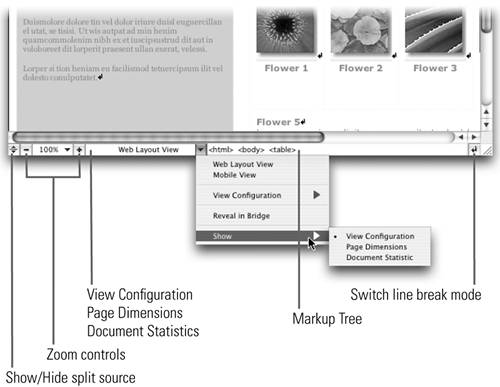 You might use some of these features more then others, so GoLive lets you customize the status bar to your preference. You can toggle all these features, as well as some status bar options related to PDF preview, in the document flyout menu (Figure 31b). Figure 31b. Turn off the status bar options you don't need. |
EAN: N/A
Pages: 301