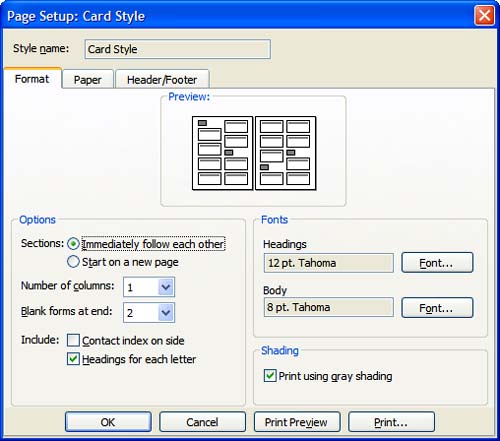Printing Your Contacts
| As with the calendar, there are print styles specifically for contacts. You must view your Contacts folder using an Address Card view to access the special print styles. The special print styles available for contacts are
The Card and Booklet Styles are similar and have the same Page Setup options (see Figure 17.9). Phone Directory Style prints a phone book “style list of your contacts. Figure 17.9. Use the Page Setup options to control the look of your printout. In many cases, the fields in your view are used in the printout. A section is created using the first letter or number of the File As name . If you want the sections on separate pages, choose S t art on a New Page; otherwise , leave it set to I mmediately Follow Each Other. Choose the number of columns you want to use. Unless you're using landscape format, you'll want to limit this to three or fewer. B lank Forms at the End prints forms you use to add new contacts to your booklet. Naturally, you'll have to write the contact information into the fields by hand. Later, you can enter the information into Outlook. You can include the contact index on your printout. This is the index shown at the right of the window when using Address Card view. It's probably better to use the default setting of H eadings for Each Letter, which adds a letter between each contact section. Use the Paper tab to select the paper types, sizes, and layouts for your printout. Customize the header and footer using the Header/Footer tab. If you think you'd like to use the style you created again, choose Define Styles, select the style you customized, and choose C opy to save your custom print style. Finally, choose OK to send it to your printer. The Phone Directory Style prints a list of your contacts in a format similar to traditional phone book listings. The page setup options available for Phone Directory Style are limited to the number of columns and whether to use headings for each letter or the contact index.
|
EAN: 2147483647
Pages: 228