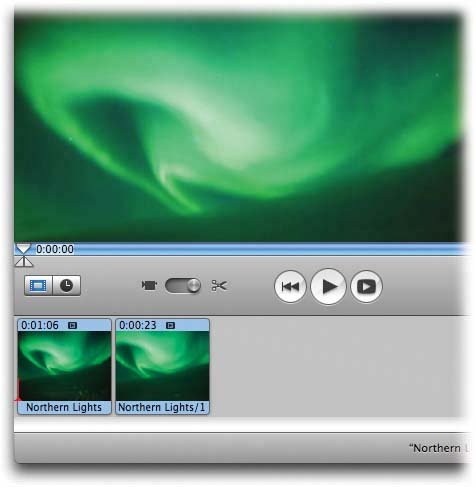Section 5.6. Splitting a Clip
5.6. Splitting a ClipThe techniques described in the previous section work well when you want to remove some footage from a clip. Sometimes, however, it can be useful to split a clip into two separate clips without deleting footage in the process. For example, suppose you want to create the classic "Kid jumping into the pool and bouncing out again, thanks to the Reverse Motion effect." You'd want the reverse motion to begin partway into the clip. (More on effects in Chapter 6.) The Split Video Clip at Playhead command is exactly what you need in that case. Just click inside, or drag along, the Scrubber bar until you find the spot where you want to split the clip. (You can press the right- or left-arrow keys to nudge the Playhead one frame at a time to the right or left. Use Shift-arrow keys for 10 -frame jumps .) Then choose Edit Figure 5-8. After you split a clip, you wind up with two different clips, both highlighted. If the original was called "Split Me Up," iMovie calls the resultant clips "Split Me Up" and "Split Me Up/1." (To remove the highlighting, click anywhere else on the screen, or choose Edit |
EAN: N/A
Pages: 203
 Split Video Clip at Playhead (or press -T); the results are shown in Figure 5-8.
Split Video Clip at Playhead (or press -T); the results are shown in Figure 5-8.