Section 6.9. Filename Extensions and File Associations
6.9. Filename Extensions and File AssociationsEvery operating system needs a mechanism to associate documents with the applications that created them. When you double-click a Microsoft Word document icon, for example, Word launches and opens the document. In Windows, every document comes complete with a normally invisible filename extension (or just file extension) a period followed by a suffix that's usually three letters long. Table 6-1 shows some common examples. Table 6-1. Filename Extensions
Tip: For an exhaustive list of every file extension on the planet, visit www.whatis.com; click the link for "Every File Format in the World." Behind the scenes, Windows maintains a massive table that lists every extension and the program that "owns" it. More on this in a moment. 6.9.1. Displaying Filename ExtensionsIt's possible to live a long and happy life without knowing much about these extensions. Because file extensions don't feel very user -friendly, Microsoft designed Windows to hide the suffixes on most icons (Figure 6-7). If you're new to Windows, you may never have even seen them.
Some people appreciate the way Windows hides the extensions, because the screen becomes less cluttered and less technical-looking. Others make a good argument for the Windows 3.1 days, when every icon appeared with its suffix. For example, in a single Explorer window, suppose one day you discover that three icons all seem to have exactly the same name : PieThrower. Only by making filename extensions appear would you discover the answer to the mystery: that one of them is called PieThrower.ini, another is an Internet-based software updater called PieThrower.upd, and the third is the actual PieThrower program, PieThrower.exe. If you'd rather have Windows reveal the file suffixes on all icons, open an Explorer window. Choose Organize Now the filename extensions for all icons appear (Figure 6-7). |
EAN: 2147483647
Pages: 175
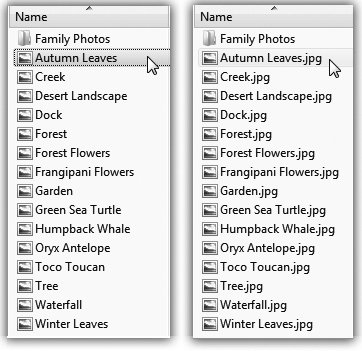
 Folder and Search Options. In the Folder Options dialog box, click the View tab. Turn off "Hide extensions for known file types," and then click OK.
Folder and Search Options. In the Folder Options dialog box, click the View tab. Turn off "Hide extensions for known file types," and then click OK.